There are lot of situations when you need to fix problems in your browser, but you have not any special software to remove a virus. In this article we will show how to remove viruses from Firefox easily.
Table of Contents
Here is How to Clean Up the Mozilla Firefox Browser from Malware Manually:
- Delete virus search engines.
- At first, click the Menu button (1).
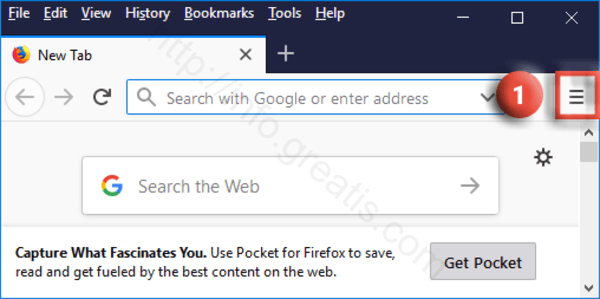
- Choose Options (2).
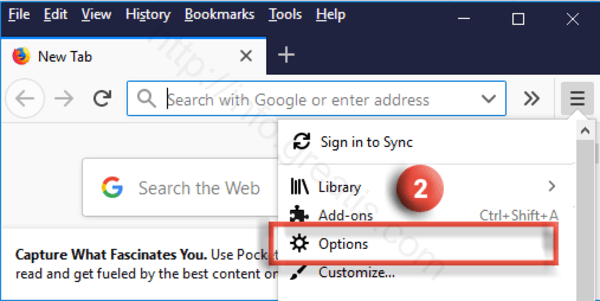
- Then click on Search in the left pane. (3).
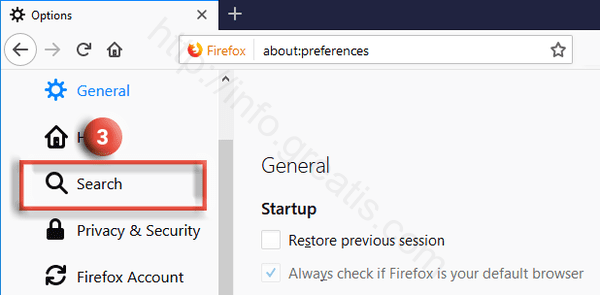
- Finally click on the search engine you don’t want and click the Remove button (4) to take it off your list.
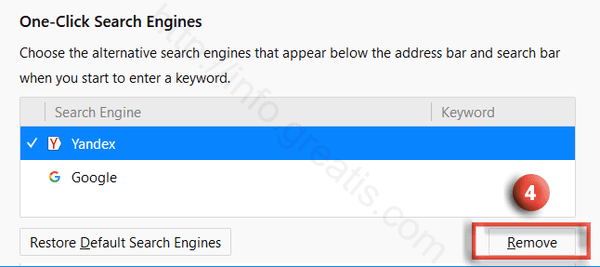
- At first, click the Menu button (1).
- Turn off notifications in Firefox.
- At first, click the Menu button (1).
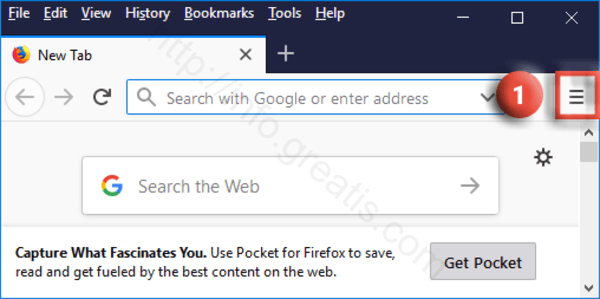
- Choose Options (2).
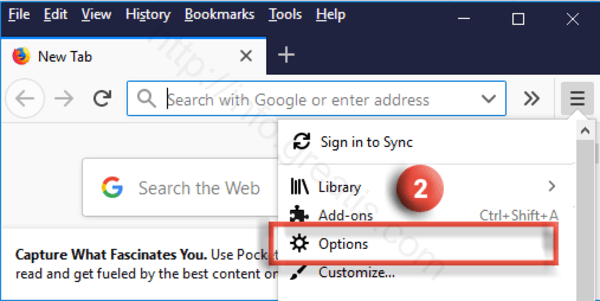
- Then go to the Privacy & Security section (3) and find Permissions subsection.
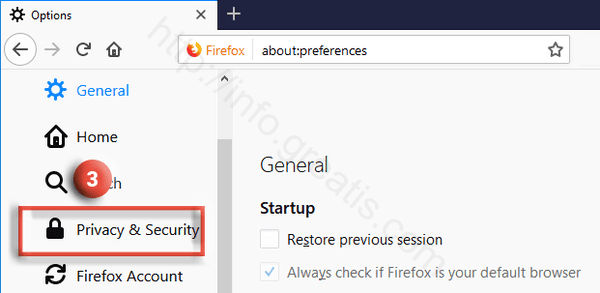
- Click on the Settings button (4) associated with Notifications as shown at the picture.
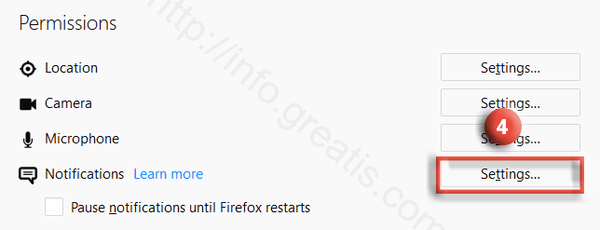
- After that, click the check box for Block new requests asking to allow notifications (5).
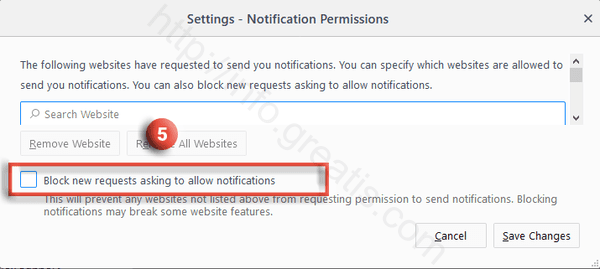
- Finally you have to press Save changes button (6).
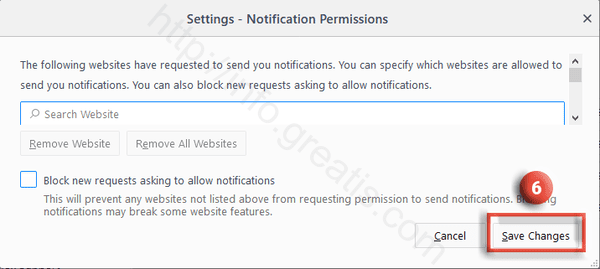
- At first, click the Menu button (1).
- Remove virus add-ons.
- At first, click the Menu button (1).
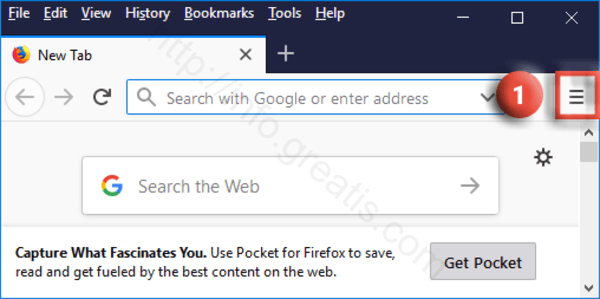
- Choose Add-ons (2).
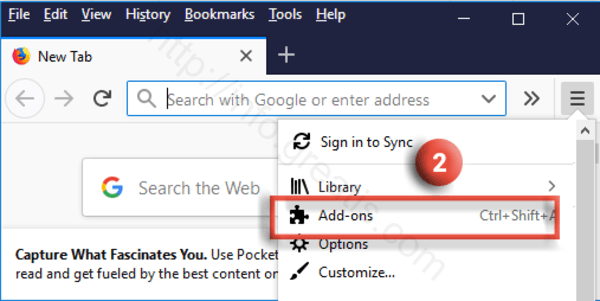
- The Add-ons Manager tab will open. Select the Extensions (3) panel.
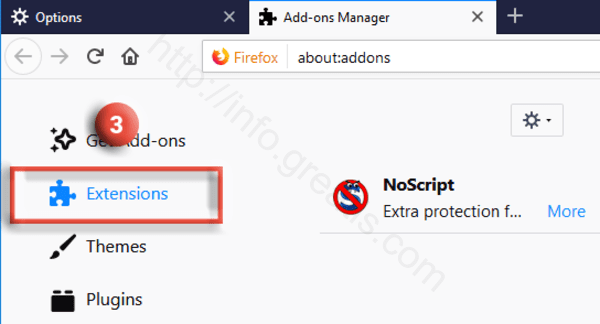
After that select the add-on you wish to disable and click Disable button next to it (4).
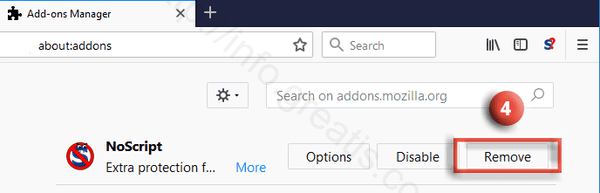
- At first, click the Menu button (1).
- Reset Firefox Browser.
- Finally, if problem is still exist, reset your Firefox Browser.
To do so, click the menu button (1).
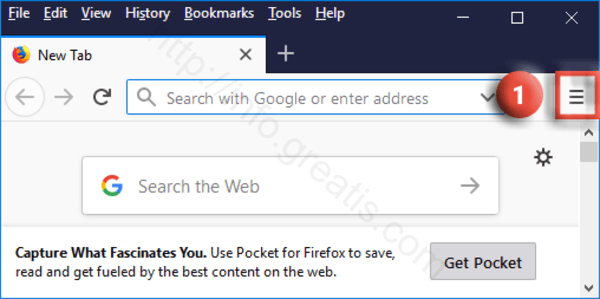
- Choose Help (2).
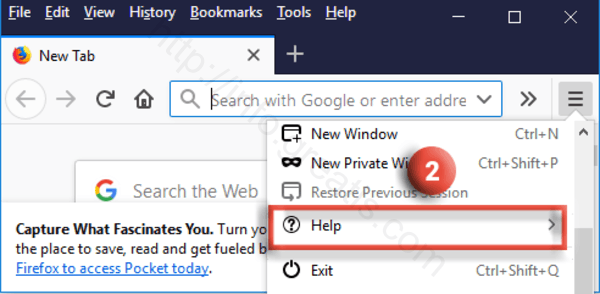
- There select Troubleshooting information (3).
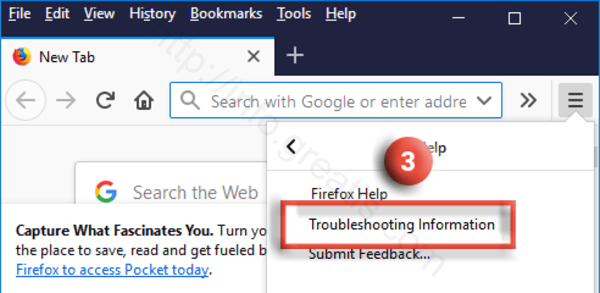
- After that select the Reset Firefox button at the top right of the new Web page.(4)
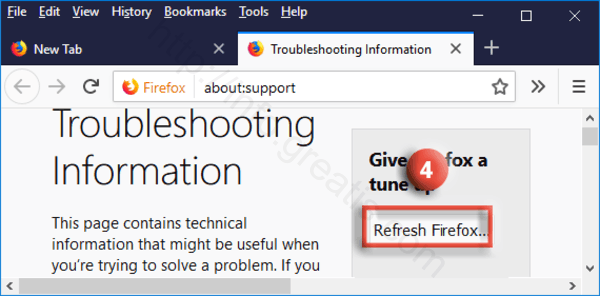
-
Finally select Reset Firefox (5) in the confirmation pop-up window.
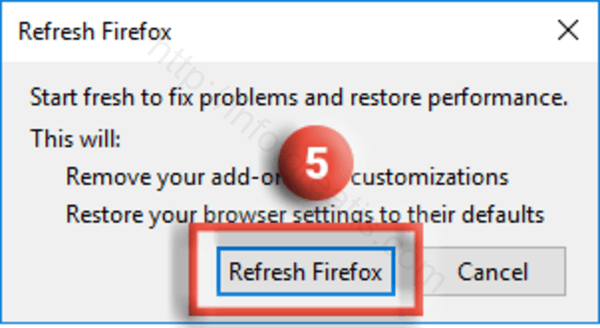
- Finally, if problem is still exist, reset your Firefox Browser.