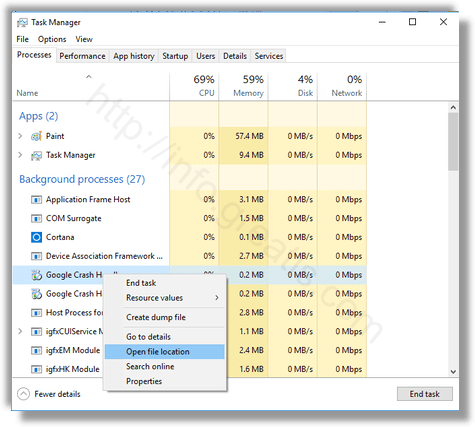Windows Task Manager enables you to monitor and manage the applications, processes, and services currently running on your PC. You can use Task Manager to start and stop programs and to stop processes.
STEP 1: Open Task Manager using any of the following methods:
• Press Ctrl-Shift-Esc.
• Right-click an empty area of the taskbar, and then click Task Manager.
• Press Ctrl-Alt-Delete, and then click Task Manager.
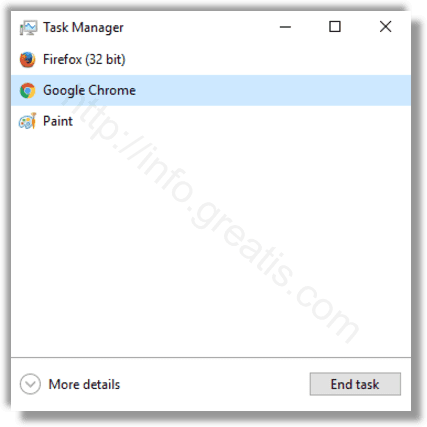
You’ll see a list of the programs (“tasks”) currently running on your machine. Applications that run minimized in the System Tray (such as antivirus software) won’t show up on this list. Use this tab to exit programs that have frozen and can no longer be closed normally.
STEP 2: Open Details Tab
To see detailed information about programs and hidden processes just click More Details at the bottom of Task Manager.
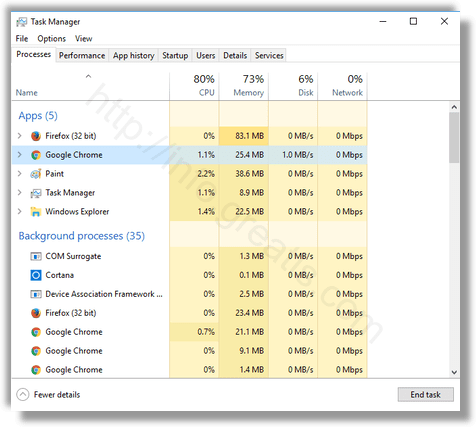
You may also need to look at content of Details tab.
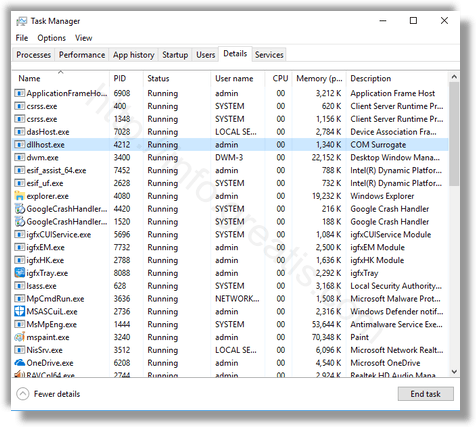
STEP 3:Kill program or process
To exit a program, select the program and click the End Task button, or click right button and choose End Task.
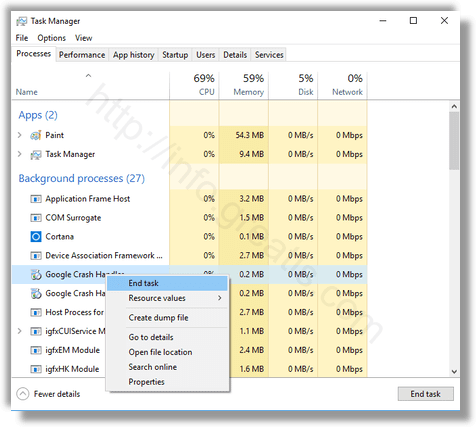
This feature is useful when you have an open program that is no longer responding to input commands. Task Manager can help you exit such programs, but you may lose unsaved information when you use this method.
However, ending the process of a nonresponsive application is sometimes the only way you can shut it down. Make sure that you understand the purpose of the process you want to end; terminating system processes may cause a system malfunction.
STEP 4 (optional):Find the location of program
Also you may need to know the location of program or process which needed to stop. To find this out just click right button and choose Open file location.