Nowdays Notifications are the most disturbing things in browsers. They can bother you everytime you surfing the net. Most of you wonder if you could stop this spam. In this article we describe how to turn the Notifications off in mostly popular browsers: Google Chrome and Mozilla Firefox. So here it is.
Here is How to Switch off Notifications in Chrome:
- STEP 1: At first, run Google Chrome, and at the top right click More (three dots) and then Settings menu item.
- STEP 2: Click Advanced at the bottom of the appeared window.
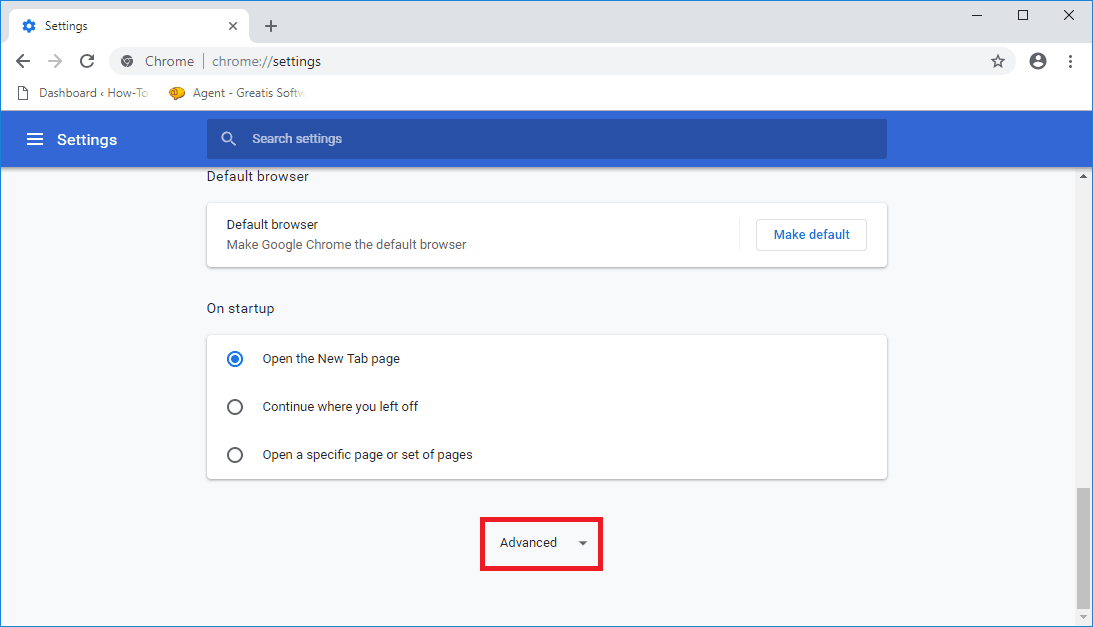
- STEP 3: Then, under Privacy and security, click Content settings.
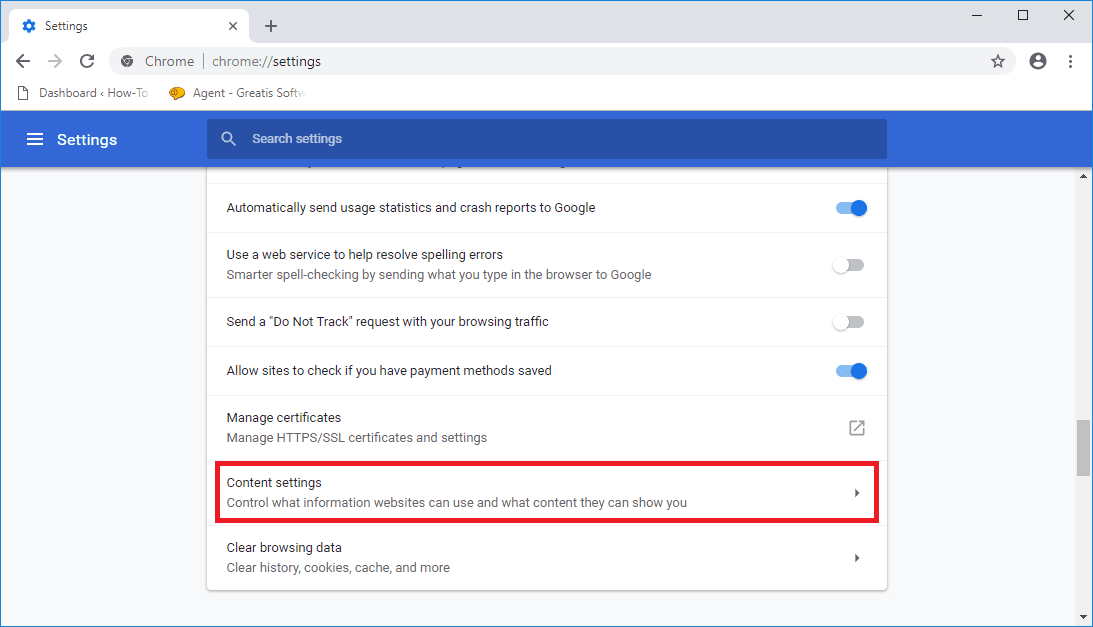
- STEP 4: After that, click Notifications.
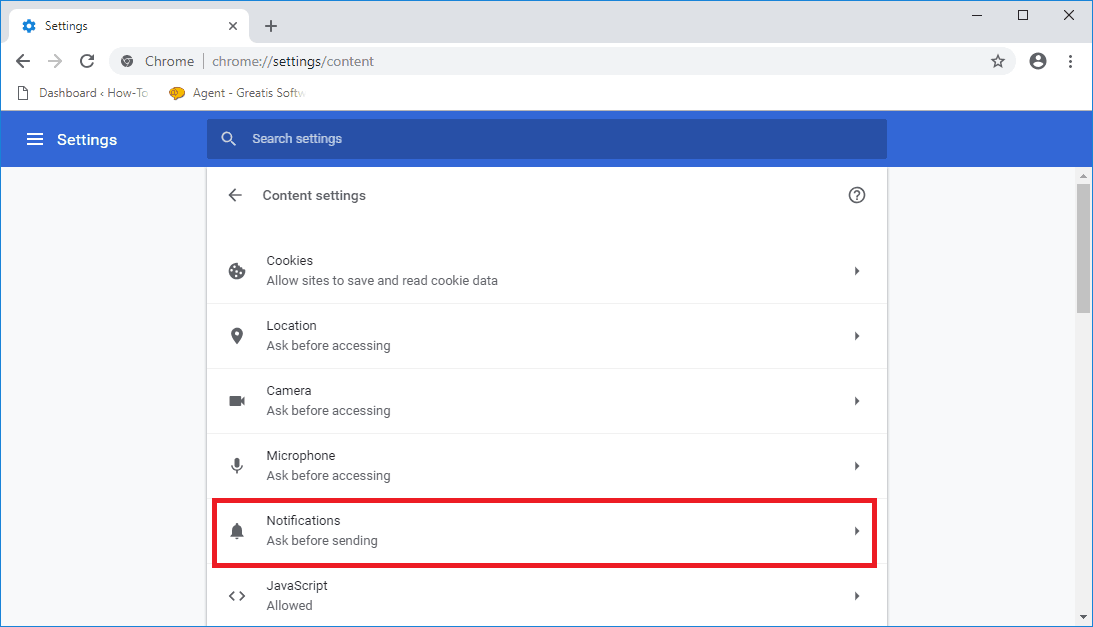
- STEP 5: Finally, you have to switch off the Turn off Ask before sending toggle to block all notifications.
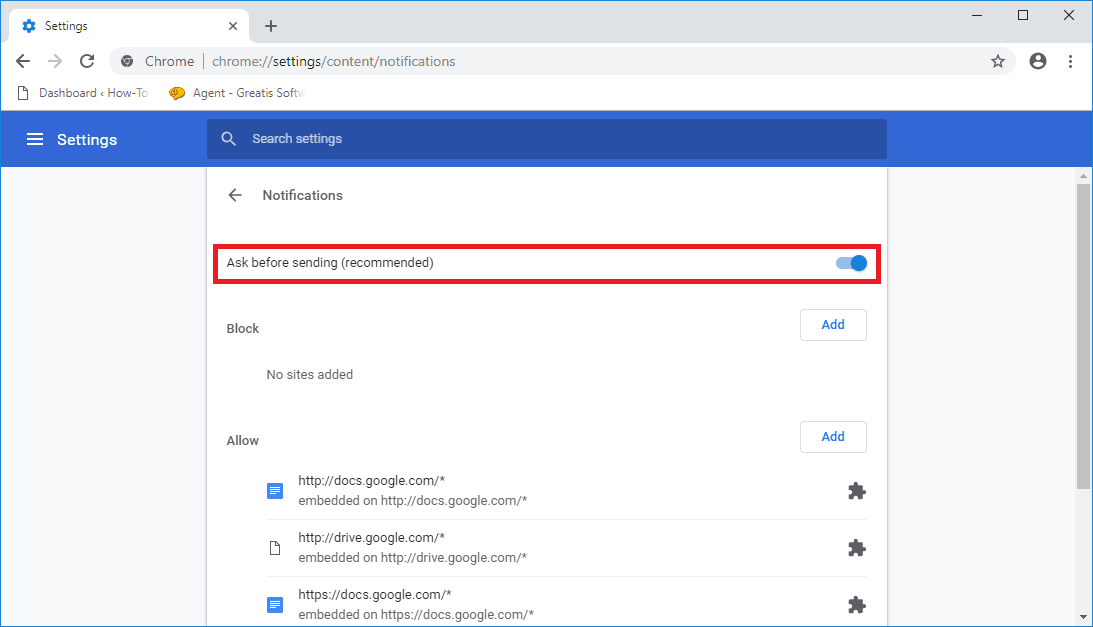
Note:
To block a site you want, just click an Add button next to Block, enter the site and click Add.
We strongly recommend you to remove all sites from Allow section.
Here is How to Switch off Notifications in Firefox:
- STEP 1: At first, run Mozilla Firefox, click on the menu button, and choose Options menu item.
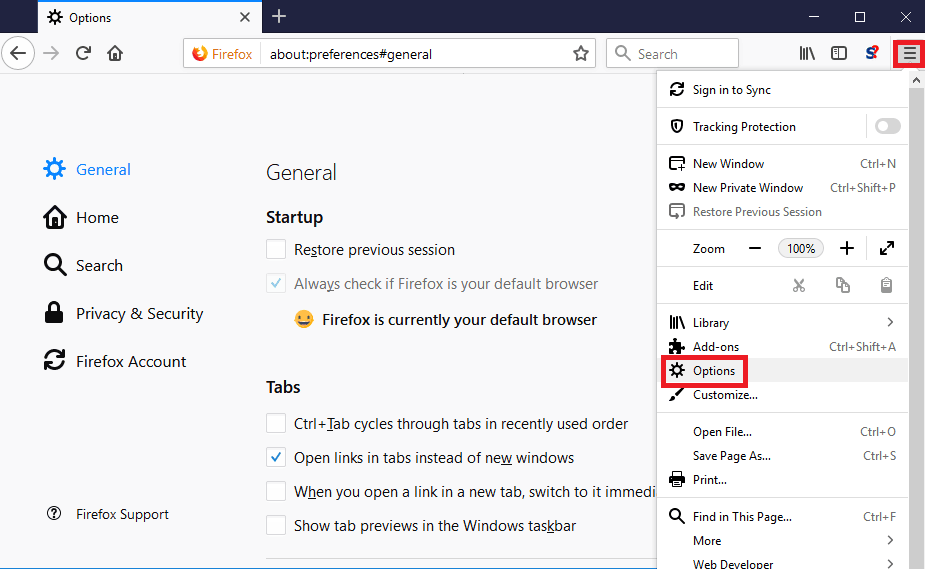
- STEP 2: Then go to the Privacy & Security section and find Permissions subsection.
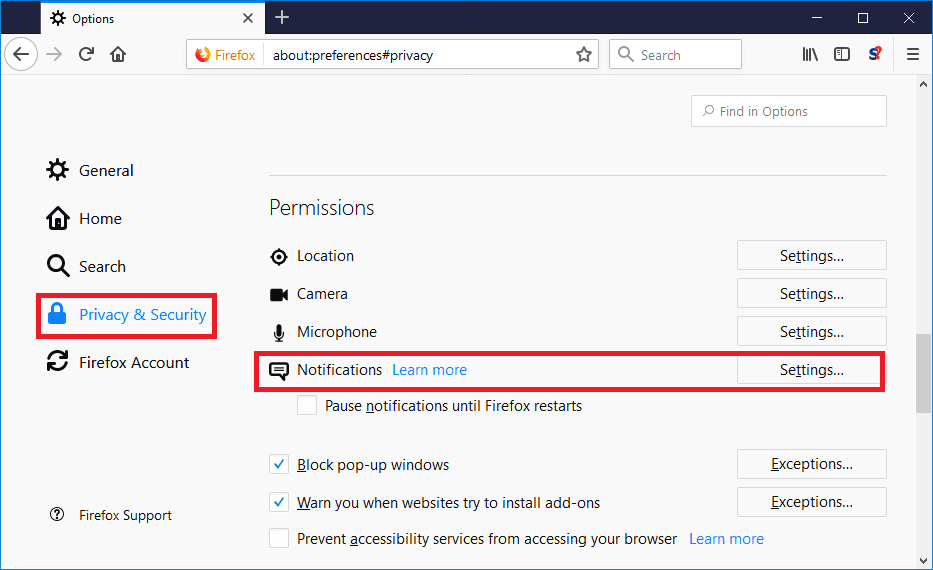
- STEP 3: Click on the Settings button associated with Notifications as shown at the picture above.
- STEP 4: After that, click the check box for Block new requests asking to allow notifications.
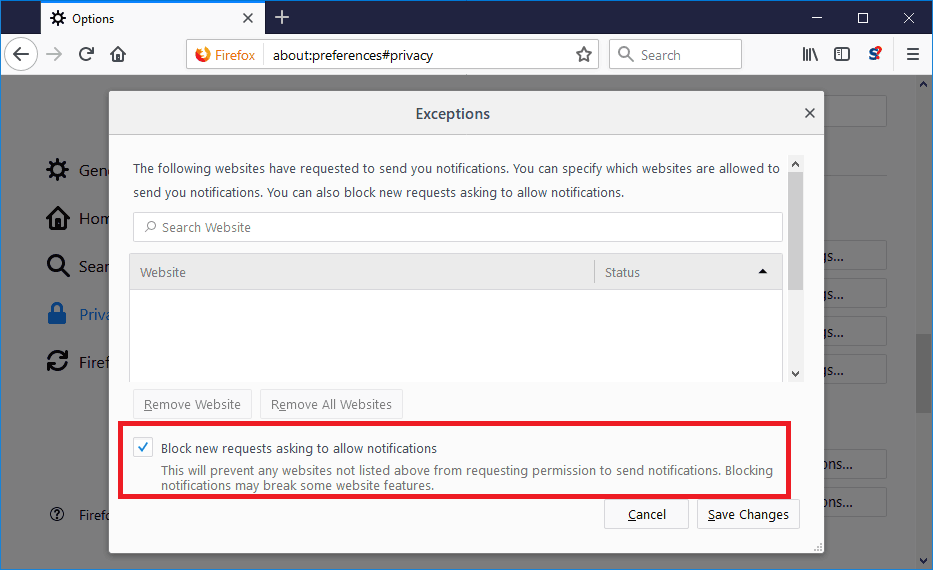
- STEP 5: Finally you have to press Save changes button