Sometimes you may want to reset Mozilla Firefox Settings. You may need this action in case of redirect virus infection or in other cases. It will help you to get rid of unneeded extension.
Some extensions can not be removed manually because it blocks the about:addons page. In such cases in last versions of Firefox you may enter about:addons page by running Firefox in safe mode. To do so, just hold down the Shift key while the browser is starting.
The other way is restoring Firefox to its factory default state while saving your essential information like bookmarks, passwords, web form auto-fill information, browsing history and open tabs. Here is how to do it.
Here is How to Reset Mozilla Firefox Settings:
- STEP 1: At first, in the upper-right corner of the Firefox window, click the Firefox menu button, then click on the Help button.
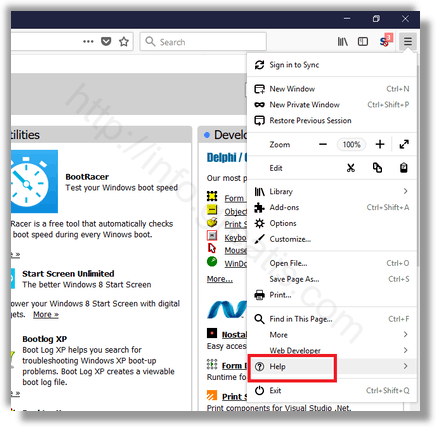
- STEP 2: Then choose Troubleshooting Information.
If you’re unable to access the Help menu, type about:support in your address bar to bring up the Troubleshooting information page.
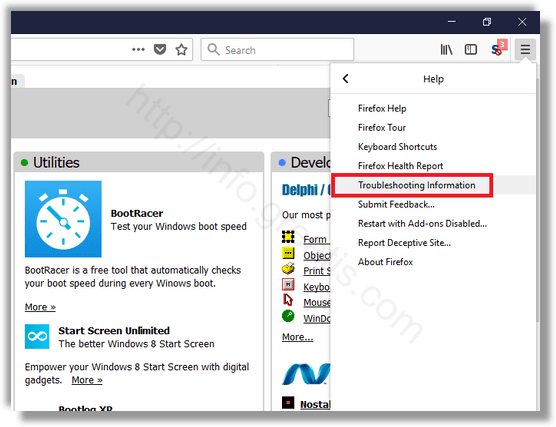
- STEP 3: After that click the Refresh Firefox button in the upper-right corner of the Troubleshooting Information page.
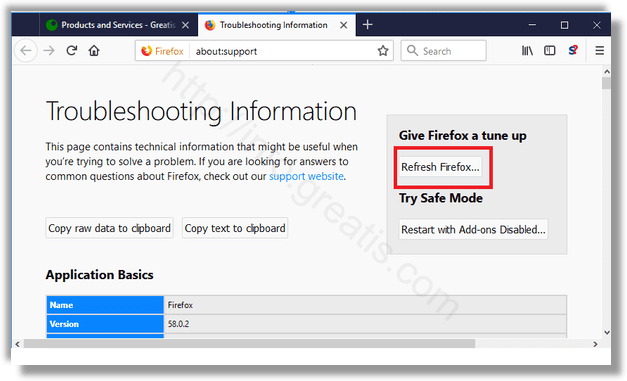
- STEP 4: At last, click on the Refresh Firefox button in the new confirmation window that opens.
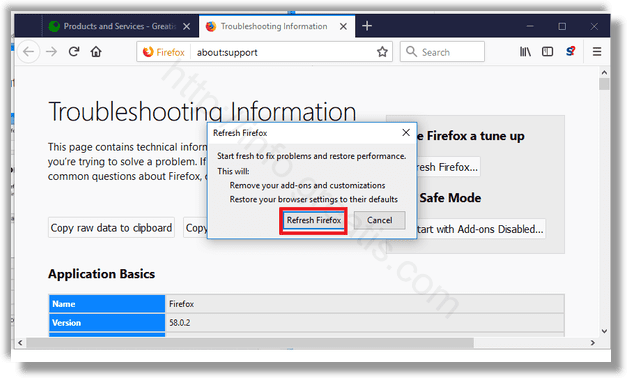
Firefox will close itself and will revert to its default settings. When it’s done, a window will list the information that was imported. Click on the Finish.