
In this post I will tell you how to fix problem manually and how to clean it automatically using a special powerful removal tool.
You can download the removal program for free here:
Starting with Windows 8, a new file system called ReFS is included in the operating system.In this article, we’ll see how to format any drive with ReFS in Windows 10.
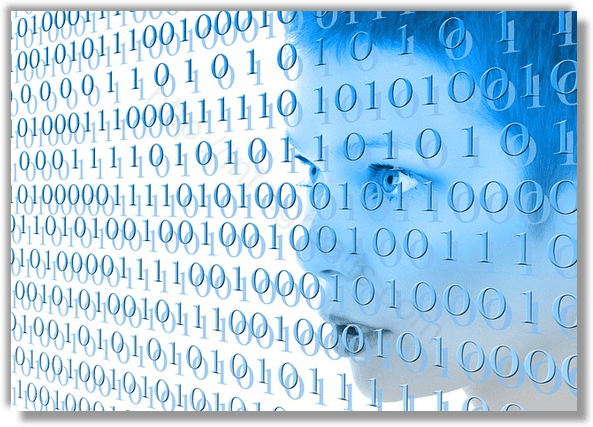
ReFS stands for Resilient File System. Codenamed “Protogon”, it improves on NTFS in some respects, while also removing a number of features. ReFS is intended for file servers only. In Windows 10, it is in fact locked for server OS only.
To format a drive with ReFS in Windows 10, do the following:
- Open your registry editor.
- Navigate to the following registry key:
HKEY_LOCAL_MACHINE\SYSTEM\CurrentControlSet\Control -
Create a new key here called MiniNT to get the following path:
HKEY_LOCAL_MACHINE\SYSTEM\CurrentControlSet\Control\MiniNT - Create a new DWORD value called “AllowRefsFormatOverNonmirrorVolume”. Set the value data of this parameter to 1 to unlock the ReFS feature.
- Close the Registry editor app.
- Now you may execute the following command to format your drive:
format z: /u /fs:refs /i:enable
or
format z: /u /fs:refs /i:enable
to format your Z: drive with ReFS 3.2 or ReFS 1.2
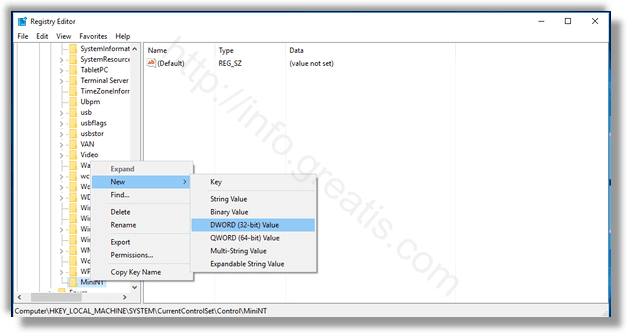
Will you remove it?
Important!
At the end you have to delete the MiniNT key you created. This Registry key will cause issues in Windows 10 making the operating system “think” that it is running in Preinstallation Environment (like the Windows 10 Setup program does). Delete it after you have formatted the drive with ReFS.

