Remote Desktop Protocol, or just RDP, is a special network protocol which allows a user to establish a connection between two computers and access the Desktop of a remote host. It is used by Remote Desktop Connection. Here is how to configure Windows 10 to allow incoming RDP connections and connect to a remote host.
Here is How To Enable RDP in Windows 10:
- STEP 1: At first, press Win + R hotkeys on the keyboard, type SystemPropertiesAdvanced into the text box and press OK.
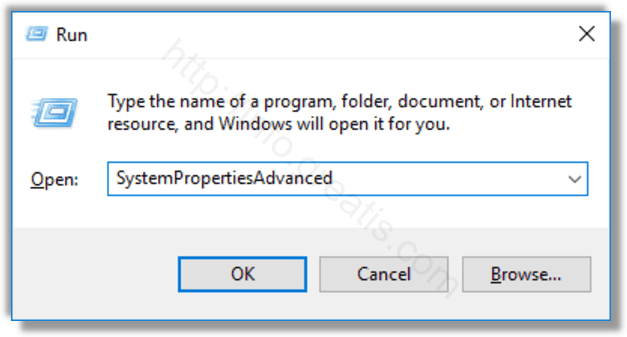
- STEP 2: Then go to the Remote tab at the Advanced System Properties window.
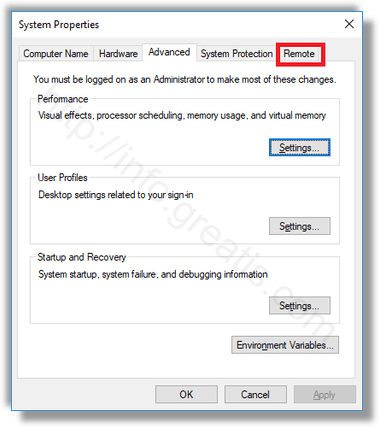
- STEP 3: After that, in the Remote Desktop box, select the option Allow remote connections to this computer. It is disabled by default.
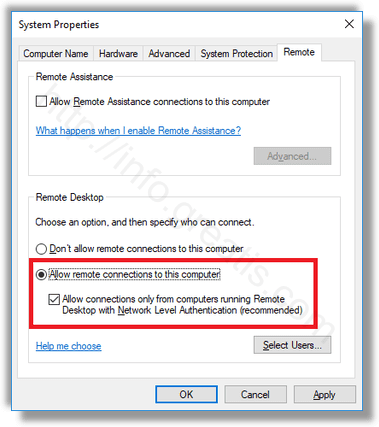
Note: If you are going to connect to this computer from Windows Vista or Windows XP, untick the option “Allow connections only from computers running Remote Desktop with Network Level Authentication”. Otherwise, older versions of Windows won’t be able to connect to your Remote Desktop.