If you’ve ever bought a new computer with Windows already installed, you might be annoyed by the default name of your PC. Or maybe you’re just ready for a change. Here’s how to do it in Windows 10.
How to Change Your Computer Name in Windows 10:
- STEP 1: At first, press Win+R keys, type sysdm.cpl into the Run box and press OK.
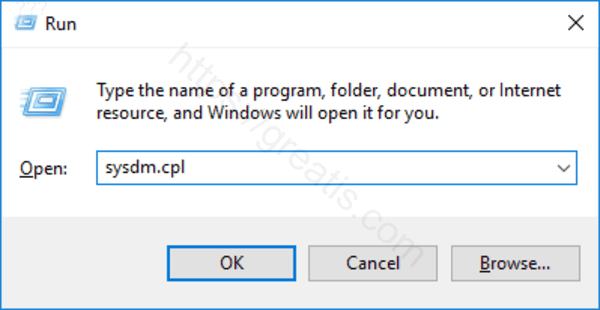
- STEP 2: Then click the Change button in the System Properties window on the Computer Name tab.
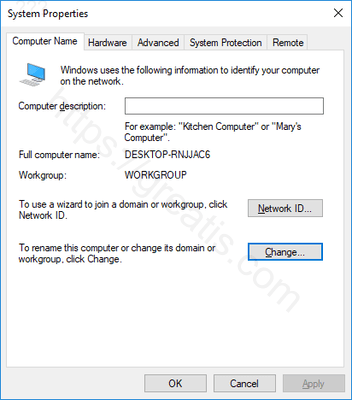
- STEP 3: Finally, type the new name for your PC into the Computer name box in the Computer Name/Domain Changes window and press OK.
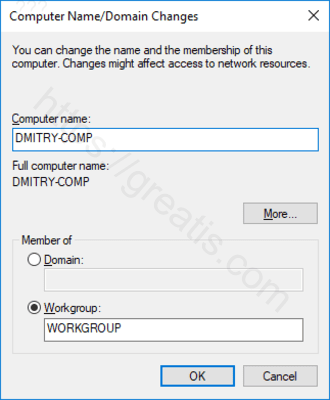
Windows will now need to restart.
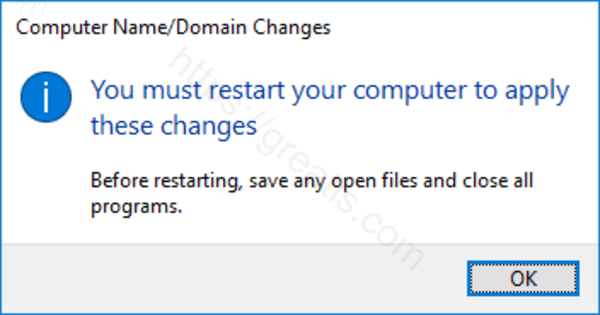
That’s it.