If you’ve connected to a Wi-Fi network from a Windows laptop or desktop PC, Windows will remember that Wi-Fi network’s password. You can look up the Wi-Fi password on any Windows computer that’s currently connected to that Wi-Fi network. Here is how.
How to Find the Current Wi-Fi Network’s Password on Windows 10:
- STEP 1: At first, open Control Panel app.
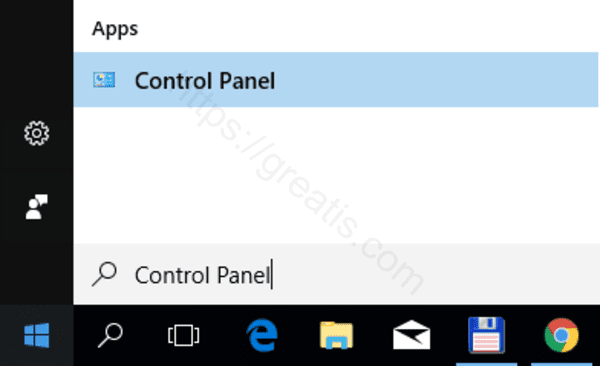
- STEP 2: Then go to the Network & Internet sections.
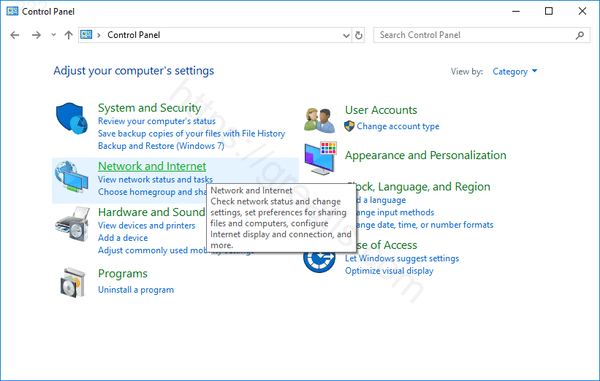
- STEP 3: After that click on Network and Sharing Center.
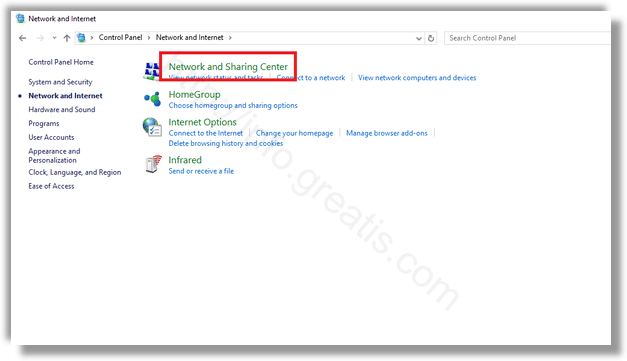
- STEP 4: Then click the name of the current Wi-Fi connection.
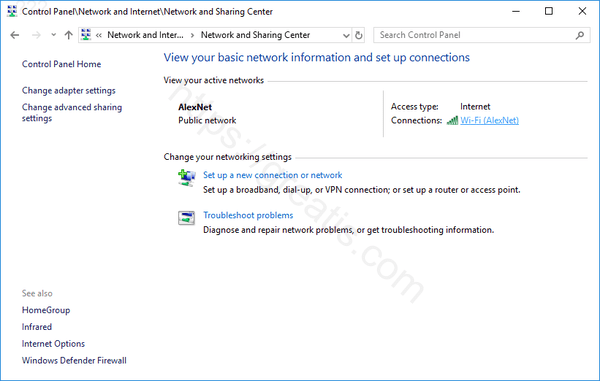
- STEP 5: After that click the Wireless Properties button in the Wi-Fi Status window that appears.
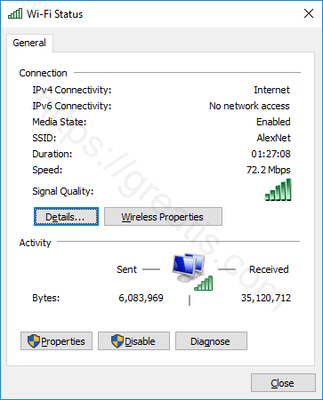
- STEP 6: Finally click the Security tab and activate the Show characters checkbox to view the hidden password.

That’s it!