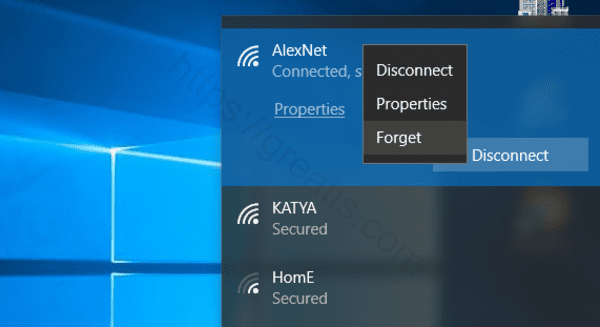Windows 10 saves a list of Wi-Fi networks you connect to along with their passwords and other settings. If you want to stop your PC from connecting to a network automatically, you’ll need to make Windows “forget” the Wi-Fi network. Here is how to delete a saved Wi-Fi network.
How to Delete a Saved Wi-Fi Network on Windows 10:
- STEP 1: At first, open Settings app and choose Network & Internet.

- STEP 2: Then select the Wi-Fi category and click the Manage known networks link.
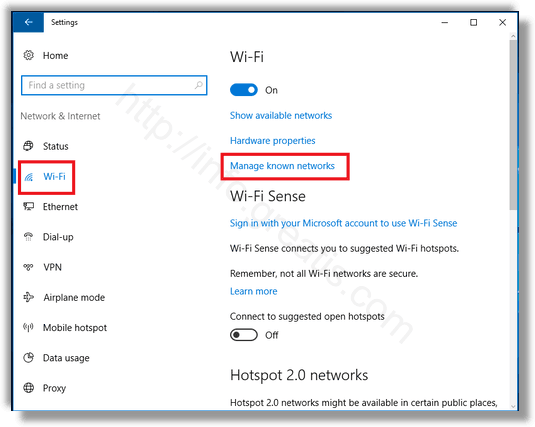
- STEP 3: Finally, to forget a network, click at the network that you want to forget and click Forget.
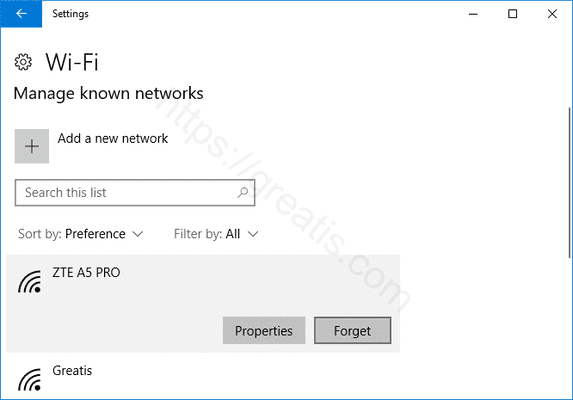
Or you may just open the Wi-Fi popup from your notification area, also known as the system tray. Then right-click the name of the network you want to forget and select Forget.