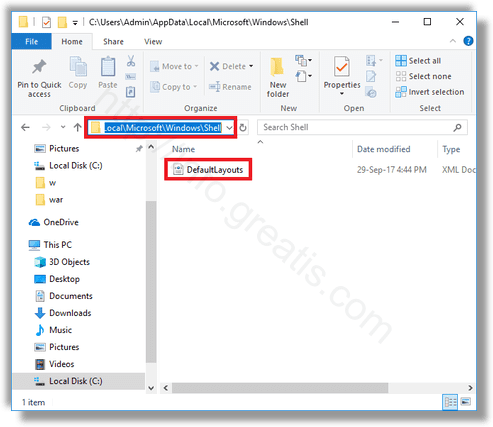In Windows 10, Microsoft has revived the Start menu, which has been welcomed by many users. Compared to the Start menu in previous versions of Windows, the new menu is updated with the ability to pin live tiles of Modern apps. You may want to create a backup copy of your Start menu layout. Here is how.
Here is How to Backup Start Menu Layout in Windows 10:
- STEP 1: At first, open the Registry Editor app. To do so, just press Win+R keys, type regedit.exe and press OK.

- STEP 2: Then go to Registry key
HKEY_CURRENT_USER\Software\Microsoft\Windows\CurrentVersion\CloudStore\Store\Cache\DefaultAccount
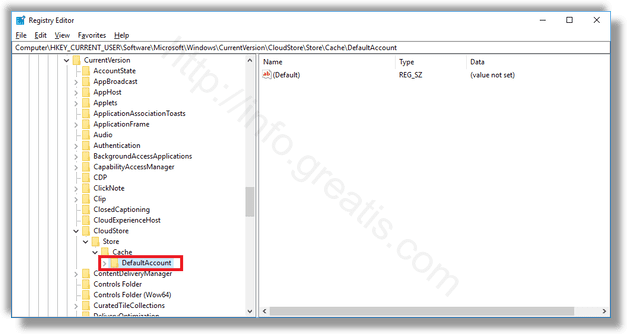
- STEP 3: After that, right-click on the DefaultAccount key at the left pane, and select Export in the context menu.
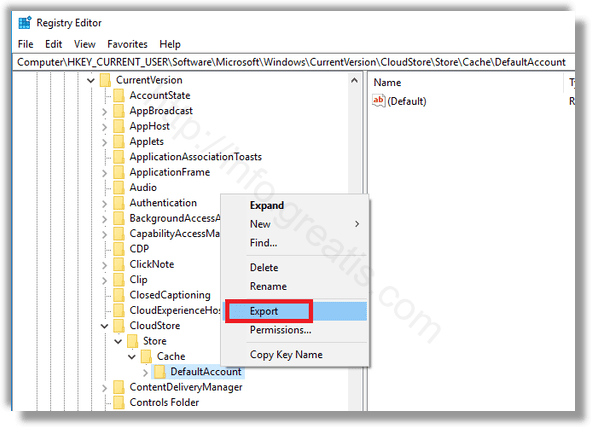
- STEP 4: Choose the folder where you want to store your Start menu backup, specify the name for the REG file and click on the Save/b<> button.
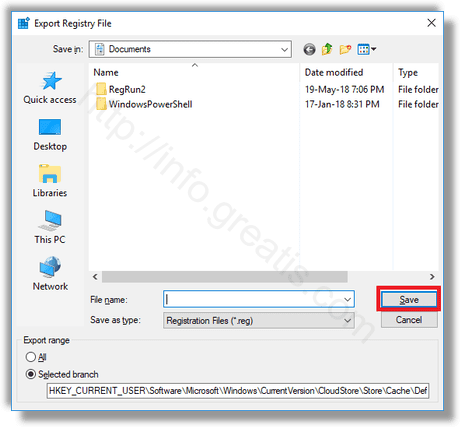
- STEP 5: Finally, open File Explorer and copy DefaultLayouts.xml from %LocalAppData%\Microsoft\Windows\Shell to the folder where you store your *.reg file at the previous step.