In Windows 10, the Start menu is completely different. It has nothing common with the its previous implementations. The new OS combines the list of installed apps with Live Tiles and shortcuts pinned to the right pane. Items in the Start menu come with a context menu which allows performing various actions like Pin to taskbar, Uninstall, etc. You may want to disable context menus in the start menu. Here is how to do it using the Group Policy.
Here is How to Disable Context Menus in the Start Menu in Windows 10:
- STEP 1: At first, open the Registry Editor. To do so, just press Win+R, type regedit.exe and press OK.

- STEP 2: Then go to the Registry key HKEY_LOCAL_MACHINE\SOFTWARE\Policies\Microsoft\Windows\Explorer. If you do not have such a key, then just create it.
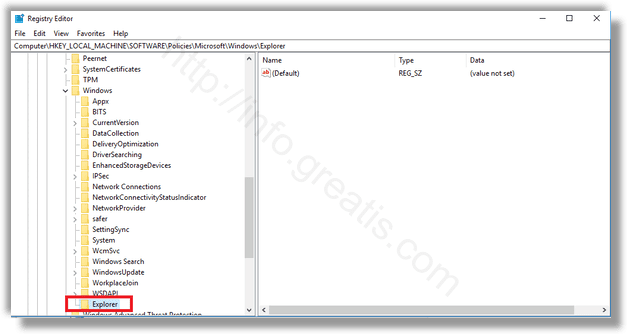
- STEP 3: After that, create a new 32-bit DWORD value DisableContextMenusInStart and set it to 1 to disable the context menus.
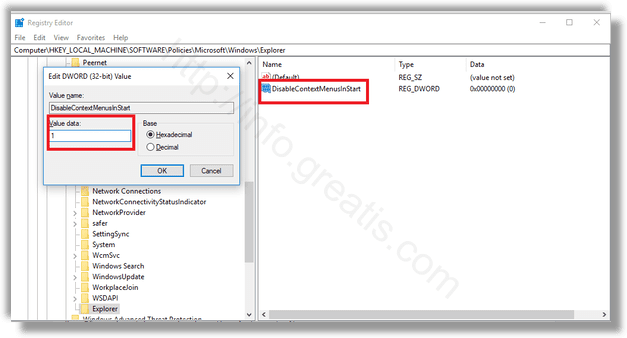
- STEP 4: At last, restart your Windows 10 to make the changes take effect.