Windows 10 is set to check for updates automatically unless you disable this feature manually. Sometimes you need to immediately check for updates in Windows 10. You can save your time and create a special Windows Update shortcut to open the Windows Update page of Settings directly with one click. Here is how.
Here is How to Create Windows Update Shortcut in Windows 10:
- STEP 1: At first, right click the empty space on your Desktop and select New -> Shortcut.
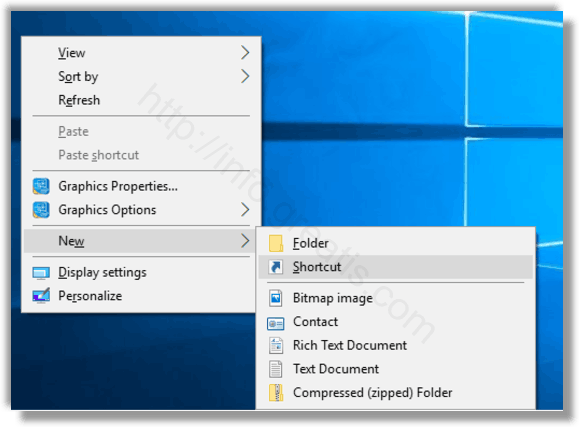
- STEP 2: After that, type explorer ms-settings:windowsupdate in the location of the item field.
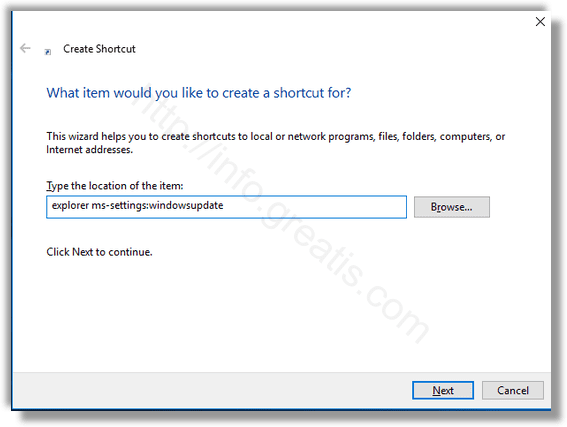
- STEP 3: Then give your shortcut an appropriate name like Windows Update and click on Finish.
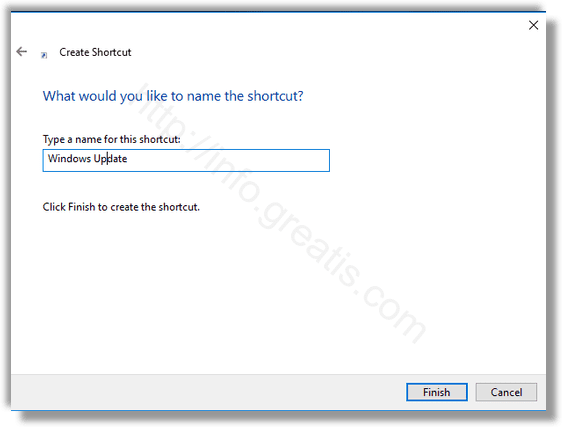
- STEP 4: Finally, right-click on the shortcut you just created, select Properties in the context menu,
and click on the Change icon button on Shortcut tab. Choose an icon and press OK.
