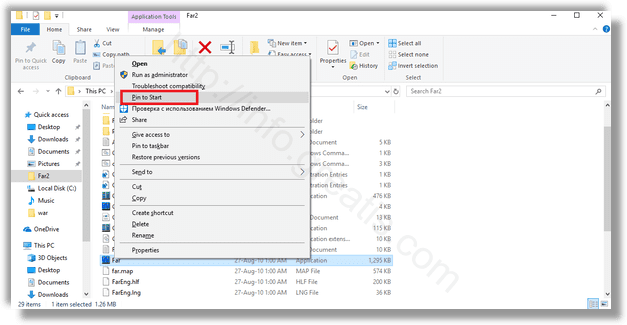For faster access, Windows 10 allows pinning folders, drives, apps, contacts (People app), etc. to the Start menu. Pinned locations can be opened quickly with a couple of clicks. Here is how to pin apps to start menu.
Here is How to Pin Apps And Folders To Start In Windows 10:
- STEP 1: At first, open File Explorer.
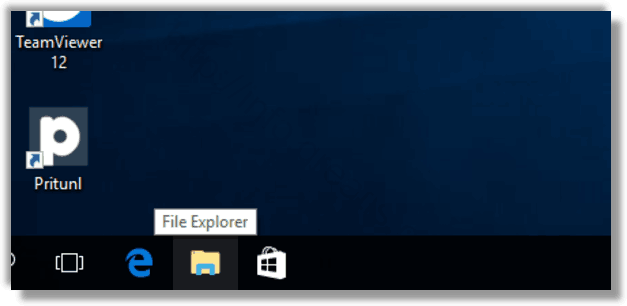
- STEP 2: Then navigate to the target file.

- STEP 3: Finally, right-click it and select Pin to Start from the context menu. This command is also available for folders, drives, shortcuts and other file system objects.