Starting with Windows 10 build 17093, you can prevent apps from accessing the file system on your computer. This feature can be enabled or disabled individually for your installed apps and the operating system. Only if allowed, the OS and installed apps will be able to access your files, including your documents, images, videos, and OneDrive files stored locally. Here is how to disable app access to file system.
Here is How to Disable App Access to File System in Windows 10:
- STEP 1: At first, open the Settings app.

- STEP 2: Then go to Privacy – File System.

- STEP 3: After that, disable the toggle switch under Allows apps to access your file system at the right pane. When access is allowed for the operating system as described above, all apps get access permissions by default.
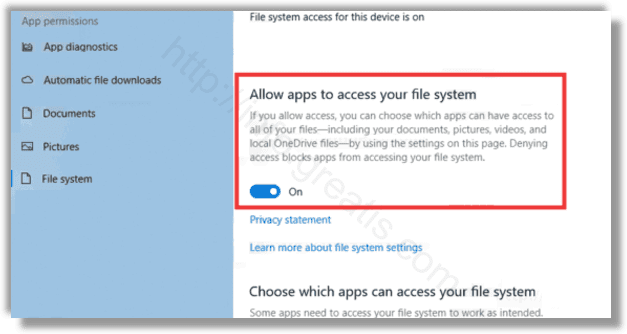
- STEP 4: At last, you can control file system access for certain apps individually, in the list under Choose which apps can access your file system. Every listed app has its own toggle option which you can enable or disable.