As you may already know, Windows 10 offers a number of methods to uninstall apps. These include PowerShell, the Settings app and the classic Control Panel app. In addition, the new Start menu pane in Windows 10 has the App Uninstall context menu command for apps to remove apps quickly.
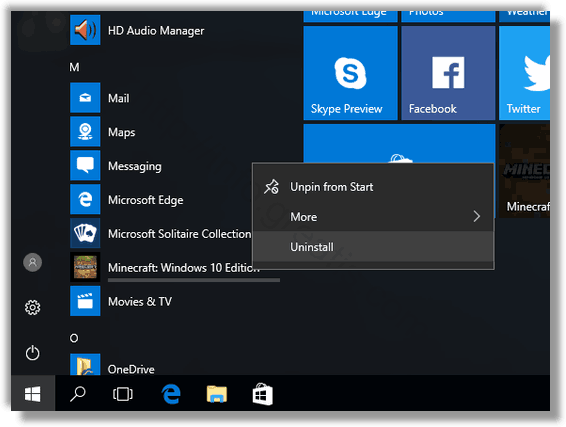
It is possible to restrict access to this command for certain users and hide it from the context menu. Here is how it can be configured.
Here is How to Disable App Uninstall From the Start Menu in Windows 10:
- STEP 1: At first, open Registry Editor.
- STEP 2: Then go to the following Registry key:
HKEY_CURRENT_USER\SOFTWARE\Policies\Microsoft\Windows\Explorer
If you do not have such a key, then just create it.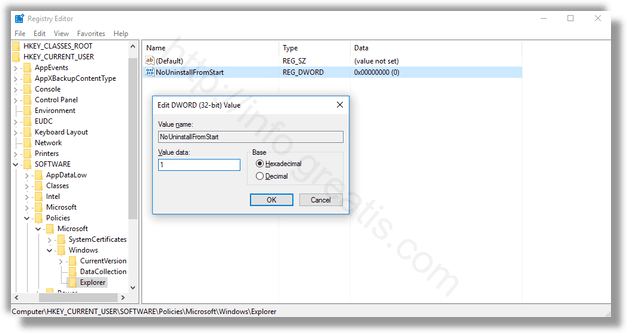
- STEP 3: After that, create a new 32-bit DWORD value NoUninstallFromStart.
Set it to 1 to disable the context menu command. - STEP 4: Sign out from your user account to apply the change. This will remove the Uninstall command from the context menu of Start in Windows 10. This change will only be applied to the current user account.
- STEP 5*: To disable the context menu for all users of your PC, ensure that you are signed in as Administrator before proceeding. After that, go to the following Registry key:
HKEY_LOCAL_MACHINE\SOFTWARE\Policies\Microsoft\Windows\ExplorerCreate the same value here, NoUninstallFromStart as described at STEP 3.
Restart Windows 10 to apply the restriction.