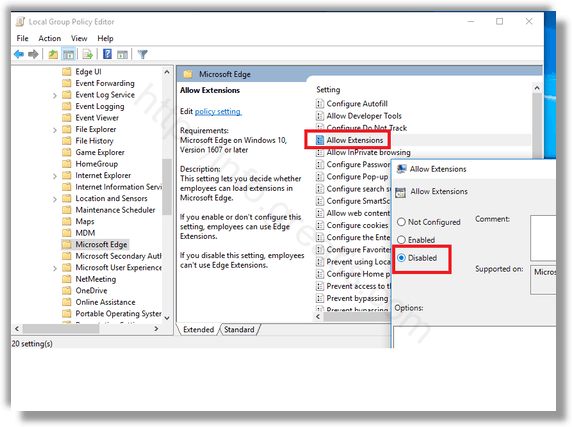Microsoft Edge is the default web browser app in Windows 10. It is a universal app which has extension support, a fast rendering engine and a simplified user interface. Let’s see how to disable extensions in Edge browser.
Here is How to Disable Extensions in Edge in Windows 10:
- STEP 1: At first, open the Registry Editor. To do so, just press Win+R, type regedit.exe and press OK.

- STEP 2: Then go to the Registry key HKEY_LOCAL_MACHINE\SOFTWARE\Policies\Microsoft\MicrosoftEdge\Extensions
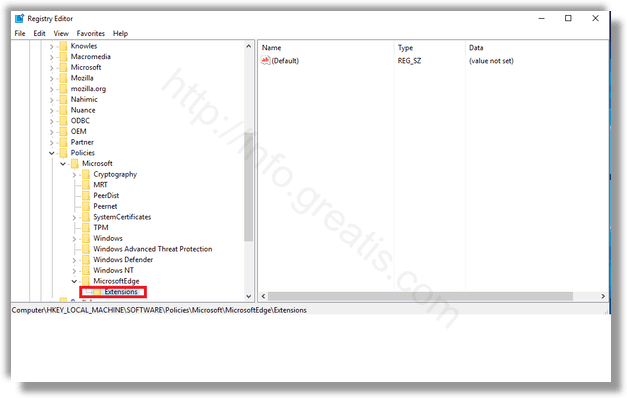
- STEP 3: After that, create a new 32-Bit DWORD value ExtensionsEnabled and set its value data as 0.
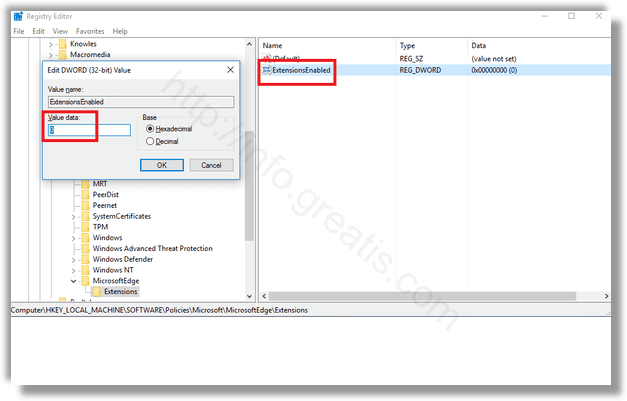
- STEP 4: At last, restart Windows 10 to make the changes take effect.
Here is How to Disable Extensions in Edge with Group Policy:
- STEP 1: At first, run the Group Policy Editor app. To do so, just press Win+R, type gpedit.msc and press OK.
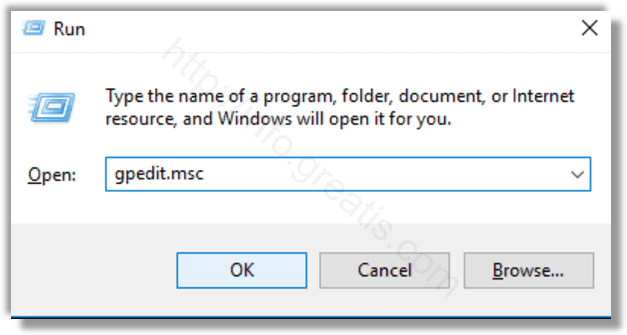
- STEP 2: After that, go to Computer Configuration > Administrative Templates > Windows Components > Microsoft Edge.
- STEP 3: At last, set the policy option Allow extensions to “disabled” as shown below.