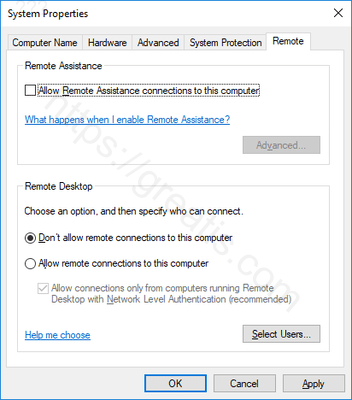Remote Assistance lets someone, who you trust, get access to your computer remotely. It’s a useful tool to let a family member diagnose a problem you’re having without having to be there. But if you don’t use Remote Assistance, you might want to disable this potentially vulnerable service. Here is how to do it.
How to Disable Remote Assistance in Windows 10:
- STEP 1: At first, open Control Panel by clicking the Start Menu, typing Control Panel, and then clicking the application’s icon.
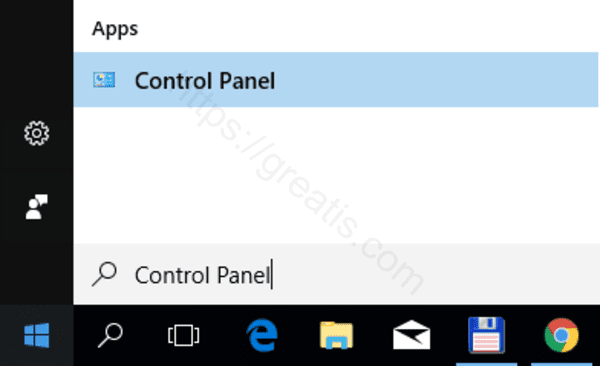
- STEP 2: Then click on System and Security.
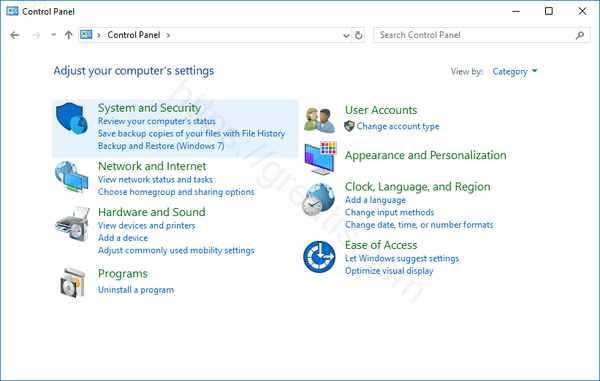
- STEP 3: After that click on System item.
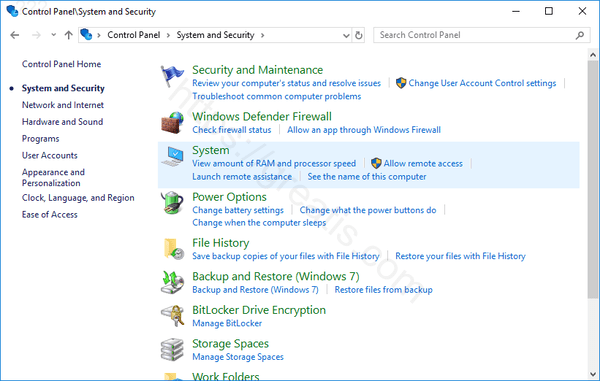
- STEP 4: Then click on Remote Settings at the left pane to open the Remote Assistance settings window.
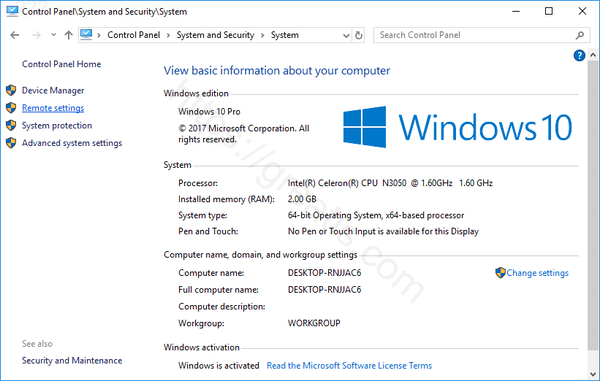
- STEP 5: Finally, untick the box next to Allow Remote Assistance connections to this computer and then click OK.