Windows 10 comes with the ability to index your files so the Start Menu can search them faster. Indexing runs in the background without trying to affect your PC’s performance. You may need to turn off the Search Indexing feature when on battery. Here is how.
Here is How to Disable Search Indexing When On Battery in Windows 10:
- STEP 1: At first, open Registry Editor. To do so, just press Win+R keys, type regedit and press OK.

- STEP 2: Then go to the following Registry key:
HKEY_LOCAL_MACHINE\SOFTWARE\Policies\Microsoft\Windows\Windows Search.
If you do not have such a key, then just create it.
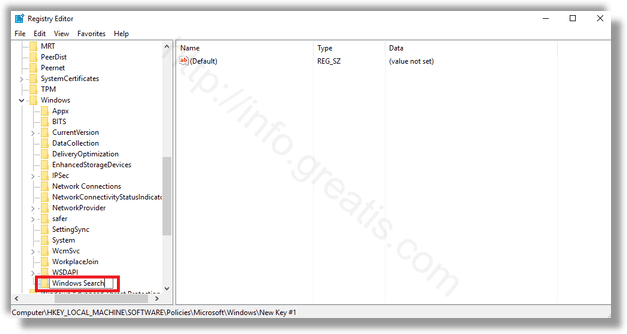
- STEP 3: After that create a new 32-bit DWORD value PreventIndexOnBattery.
Set it to 1 to disable Search Indexing when on Battery Power.
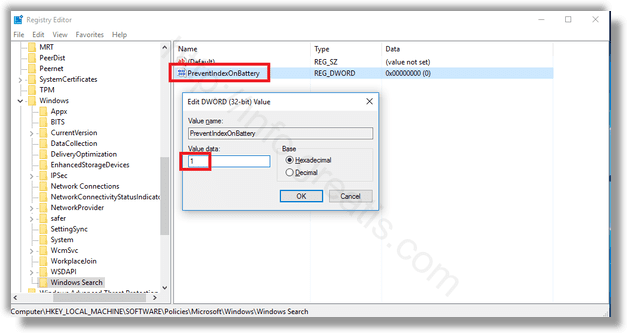
That’s it!