Disabling OneDrive will prevent it from running as well as remove it from File Explorer. You can easily re-enable it later if you want to.
Here is How to Completely Uninstall OneDrive in Windows 10:
- STEP 1: At first, open Command Prompt in Administrator mode. To do so, right-click on the Windows icon in the taskbar and select Command Prompt (Admin).
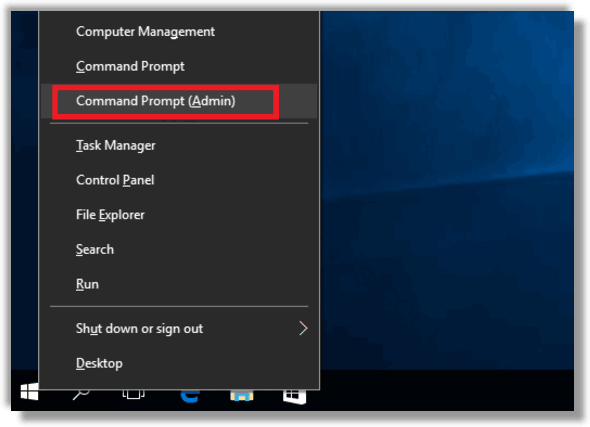
- STEP 2: Type in
taskkill /f /im OneDrive.exe
to terminate any OneDrive processes and hit Enter.
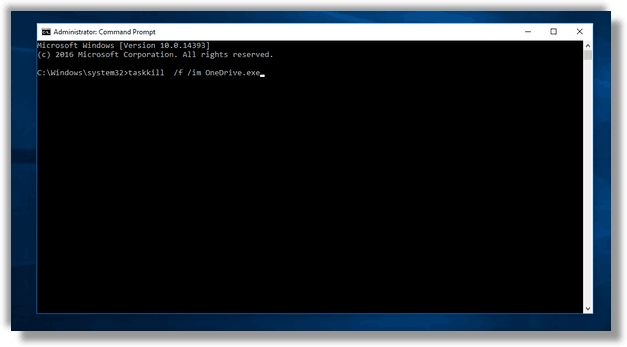
- STEP 3: Then type in either
%SystemRoot%\System32\OneDriveSetup.exe /uninstall
if you’re using 32-bit Windows 10 or
%SystemRoot%\SysWOW64\OneDriveSetup.exe /uninstall
if you’re using 64-bit Windows 10 and hit Enter.
You won’t see a confirmation dialog or progress bar when you do this, but if you try searching for OneDrive, the app will no longer be found.
If you will change your mind and want to reinstall OneDrive, head to the “%SystemRoot%\SysWOW64\” folder in File Explorer and run the OneDriveSetup.exe program.