The SmartScreen filter is a technology, which was initially designed for Internet Explorer to protect users from malicious websites and web applications. It was integrated with IE8 and IE9.
If enabled, the Windows SmartScreen filter sends information about every application you download and run to Microsoft’s servers, where that information will be analyzed and compared with their malicious apps database. If Windows gets a negative feedback about the app from the server, it will prevent you from running the app.
Here is How to Disable SmartScreen:
- STEP 1: In the Start menu, navigate to the letter “W” using the alphabet navigation feature of the new menu and click the “W” letter in the grid as shown below.
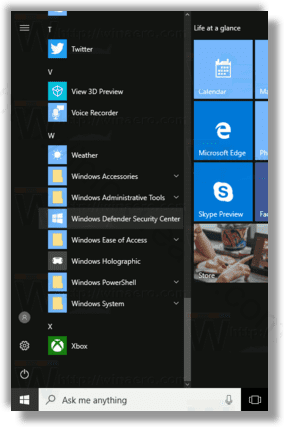
- STEP 2: You will find the shortcut to the new Security Center app. Run it.
- STEP 3: Click the icon App & browser control.
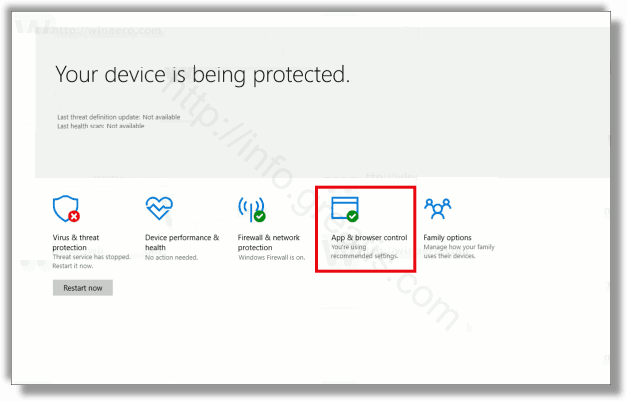
- STEP 4: To disable SmartScreen for Desktop apps, select the Off option under Check apps and files.
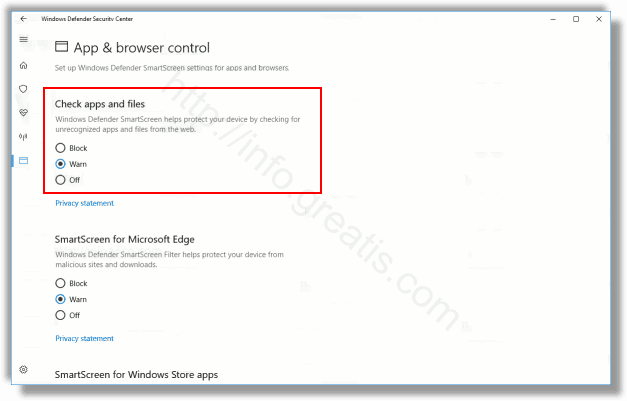
- STEP 5: To disable SmartScreen for Microsoft Edge, select the Off option under SmartScreen for Microsoft Edge.
