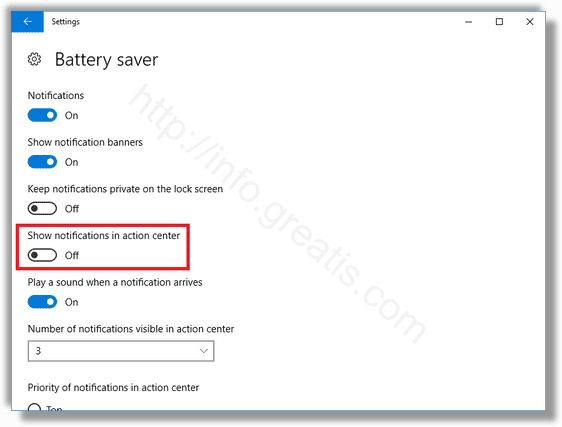Action Center is a new feature of Windows 10. It maintains notifications from Desktop apps, system notifications, and Universal apps. When the Action Center gets a new notification, it shows a toast banner above the taskbar. If you miss an notification, it is queued up in the Action Center. If you are not happy to see these notifications, here is how to disable Action Center Notifications.
Here is How to Disable Action Center Notifications in Windows 10:
- STEP 1: At first, open the Settings app.

- STEP 2: Then open System – Notifications & actions.
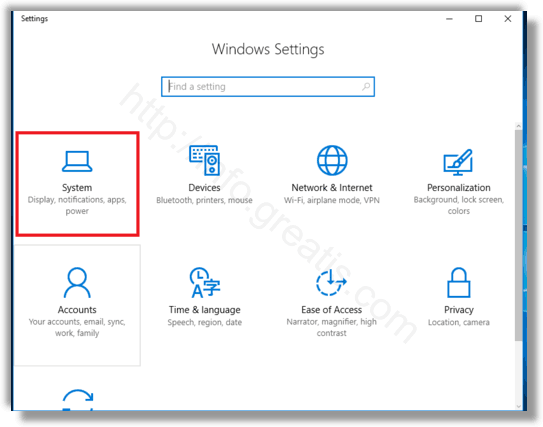
- STEP 3: Finally, disable the option Get notifications from apps and other senders. This will disable notifications in the Action Center for all apps.
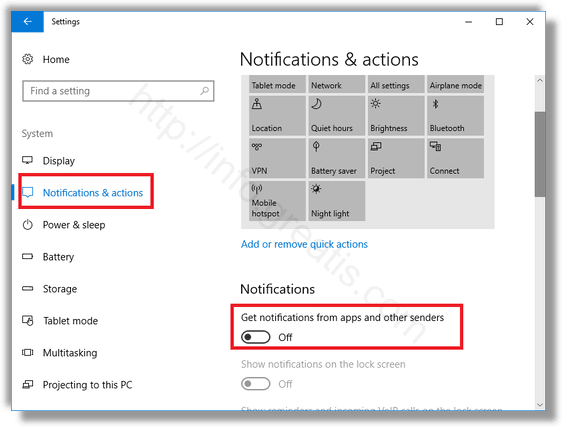
But if you want to disable Action Center notifications for individual apps, scroll down to the section Get notifications from these senders. Click on the desired app in the list and disable the option Show notifications in action center.