The days of burning operating system ISO images to a disc are long gone. Today, most PCs can boot from USB so it’s just easier to update and more convenient to install Windows from a USB flash drive. If you do not have an optical drive for reading DVDs or Blu-Rays in your PC but have a bootable USB drive, you may be interested in learning how to boot from USB drive your computer. Here is a simple guide.
Here is How to Boot from USB Drive Quickly in Windows 10:
- STEP 1: At first, plug your bootable USB drive to your computer.
- STEP 2: Then open the Advanced Startup Options screen. To do so, move your mouse pointer to the Shutdown button in Start menu, press and hold the Shift key on the keyboard (do not release it) and click the Restart item.
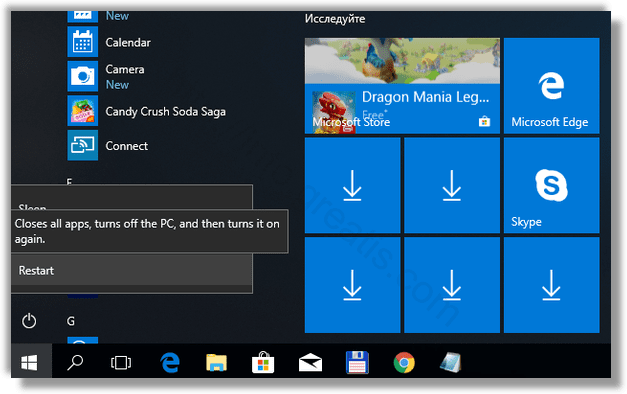
- STEP 3: After that click on the item Use a device.
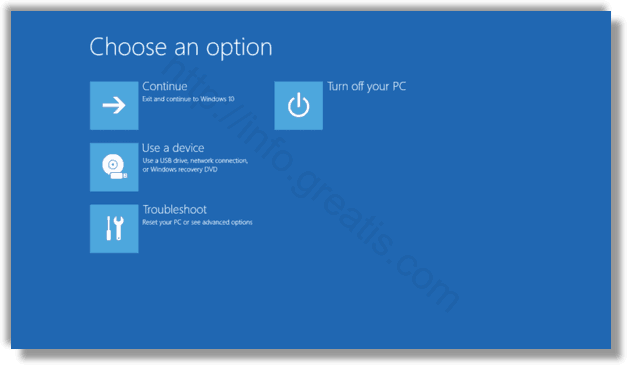
- STEP 4: Finally click on the USB drive that you want to use to boot from. The computer will restart and start from the selected USB device.