If you choose to install Windows 10 on the same drive where an existing installation is already present, the setup program will create a folder named Windows.old in the root of the drive. Windows 10 got the ability to delete the Windows.old folder automatically in a recent build. Here is how to do it.
Here is How to Automatically Delete the Windows.old Folder in Windows 10:
- STEP 1: At first, open Settings app.
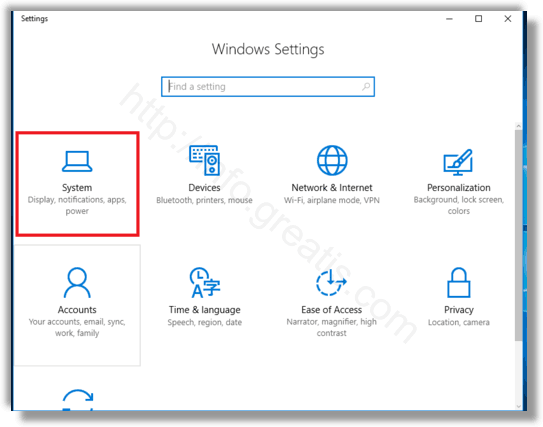
- STEP 2: Then go to System -> Storage.
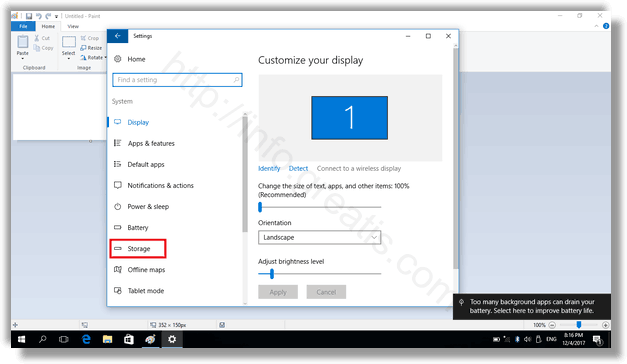
- STEP 3: After that, find the option named Storage Sense and enable it.
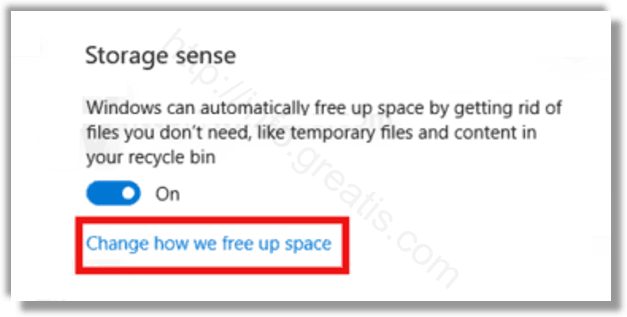
- STEP 4: Then click the link Change how we free up space .
- STEP 5: At last, in new appeared page, check the option Delete previous versions of Windows.
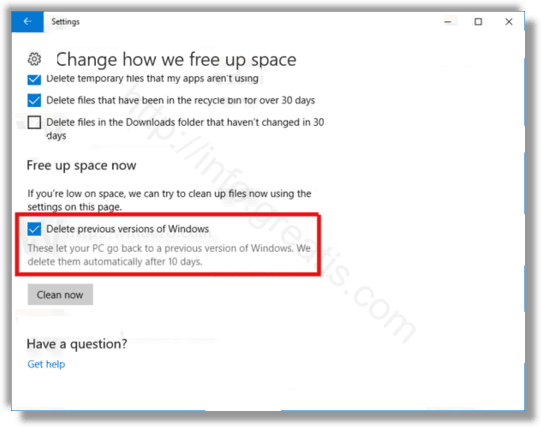
- STEP 6: To remove the Windows.old folder instantly, click the button Clean now. This will remove the Windows.old folder immediately.