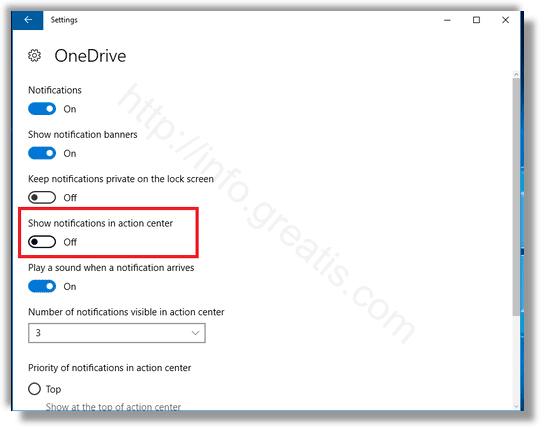Action Center is a new feature of Windows 10. It maintains notifications from Desktop apps, system notifications, and Universal apps. When the Action Center gets a new notification, it shows a toast banner above the taskbar. If you miss a notification, it is queued up in the Action Center. If you are not happy to see these notifications, here is how to disable them.
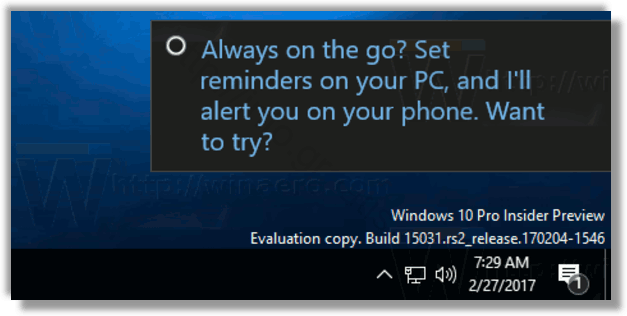
Microsoft made it possible to disable Action Center Notifications using options in the Settings app. You can disable them globally or individually for certain apps.
Here is How to Disable Action Center Notifications in Windows 10:
- STEP 1: Open the Settings app.
- STEP 2: Open System – Notifications & actions.
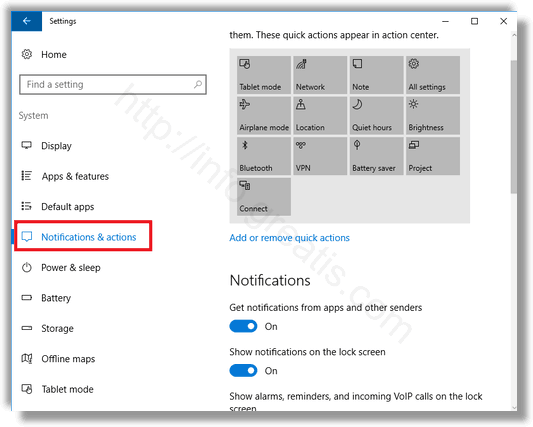
- STEP 3: On the right side, disable the option Get notifications from apps and other senders:
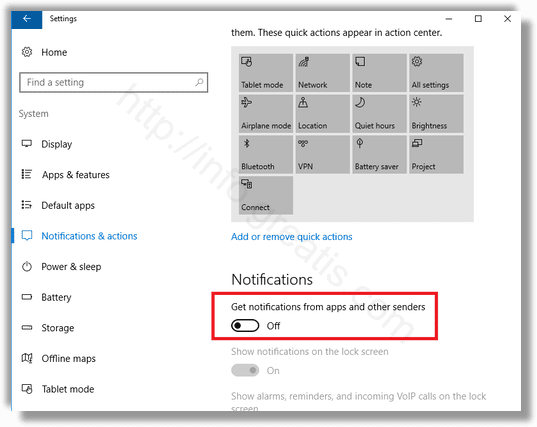
This will disable notifications in the Action Center for all apps. You won’t be able to enable notifications for individual apps.
If you want to disable Action Center notifications for individual apps, scroll down to the section Get notifications from these senders
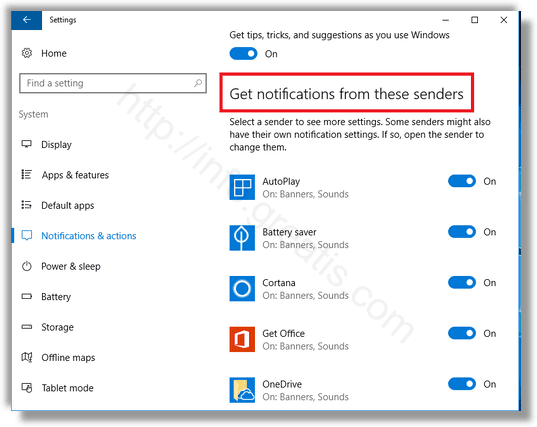
and click on the desired app in the list. Then you have to disable the option Show notifications in action center.