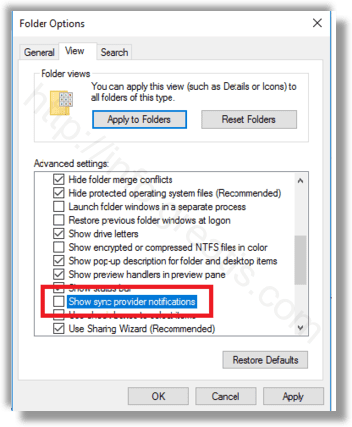With Windows 10 build 14901, Microsoft has introduced a new feature in File Explorer. Now the application is able to show tips about changes in Windows 10 via a notification which appears directly on top of the app. The feature is called Sync Provider Notifications. It produces notifications as shown in the screenshot below:
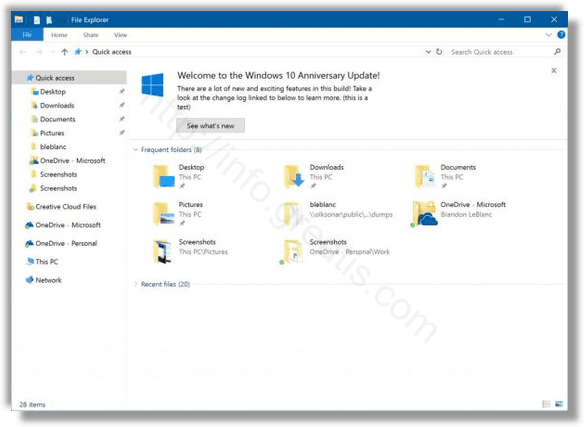
Here is How to Disable Ads in File Explorer in Windows 10:
- STEP 1: Open File Explorer.
- STEP 2: Go to the View tab of the Ribbon and click the “Options” button.
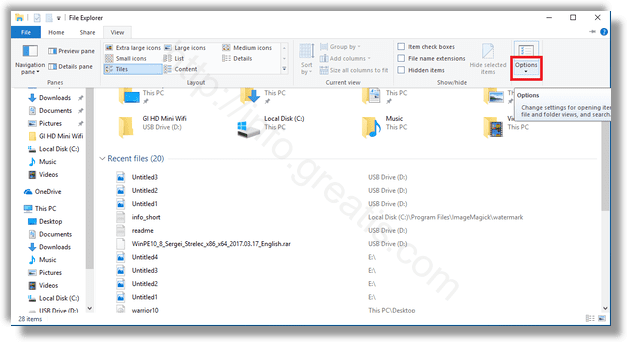
- STEP 3: The Folder Options dialog will be opened. Go to the View tab there:
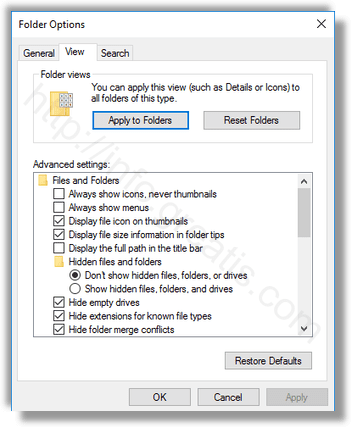
- STEP 4: Scroll down the Advanced settings list until you see the option “Show sync provider notifications”. Untick it as shown below to disable notifications: