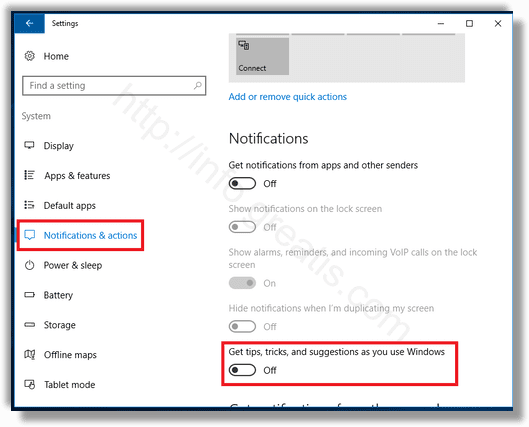If you tired of too much ads in Windows 10, just follow some tips below.
How to Disable the Promoted Advertisements on the Lock Screen:
- STEP 1: Open the Settings app.
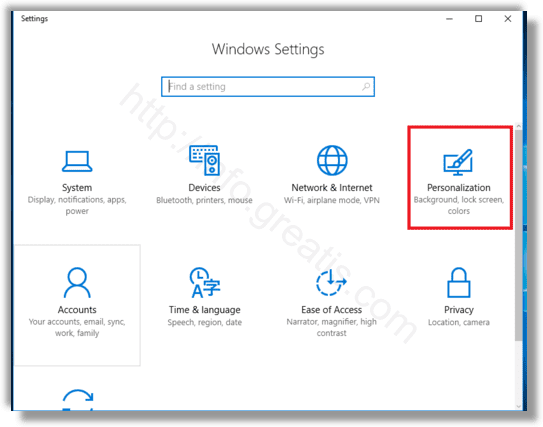
- STEP 2: Go to the Personalization, than choose Lock Screen
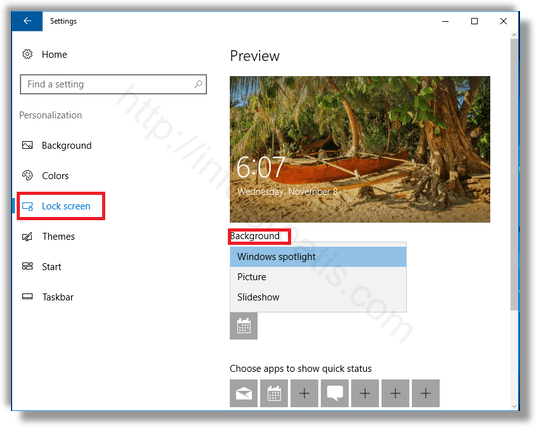
- STEP 3: Under the Background option, you can either disable Windows Spotlight by selecting some other option like a Picture or a Slideshow. This will disable Windows Spotlight and its ads completely.
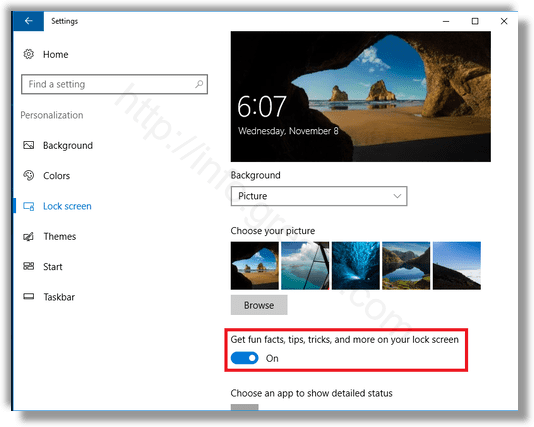
- STEP 4: When the Lock screen background is set to Picture, you also need to switch off the option called Get fun facts, tips, tricks, and more on your lock screen.
How to Disable Installation of Suggested Apps:
- STEP 1: Run a Registry Editor console.
To do so just press Win+R, type in: regedit.exe and press OK.
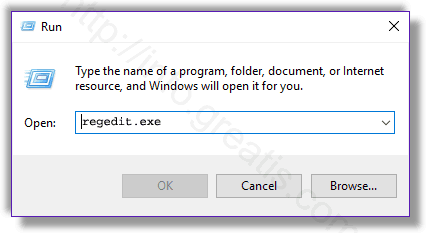
- STEP 2: Open a Registry tree and find a key SilentInstalledAppsEnabled (at the right pane) in a node HKEY_CURRENT_USER\Software\Microsoft\Windows\CurrentVersion\ContentDeliveryManager (at the left pane). Select it.
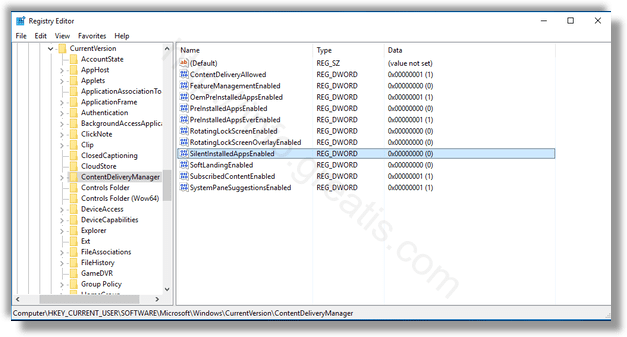
- STEP 3: Change the value of the key selected above by double click.
Type the new value, as shown at the picture, and press OK.
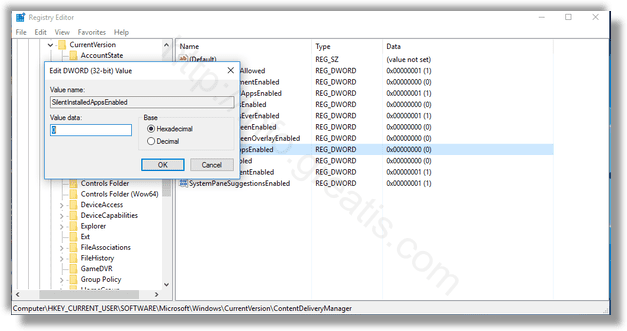
How to Disable Ads in File Explorer:
- STEP 1: Open File Explorer.
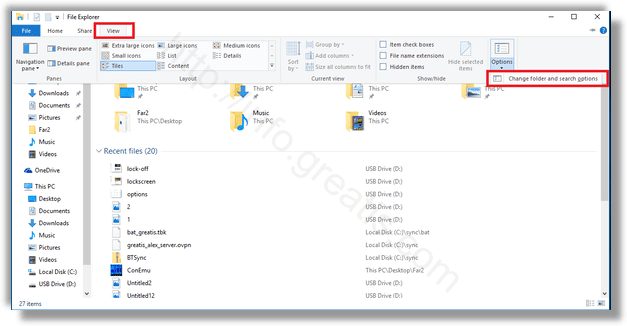
- STEP 2: Go to the View tab of the Ribbon and click the Options button.
- STEP 3: The Folder Options dialog will be opened. Go to the View tab.
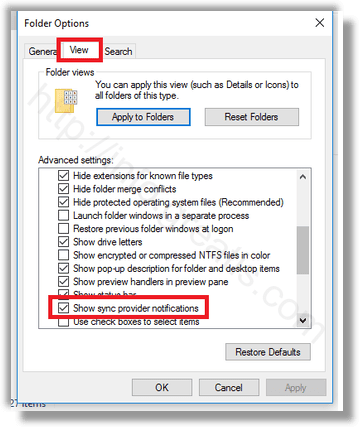
- STEP 4: Scroll down the Advanced settings list until you see the option Show sync provider notifications. Untick it as shown below to disable notifications.
How to Disable Tips, Tricks, and Suggestions:
- STEP 1: Open the Settings app.
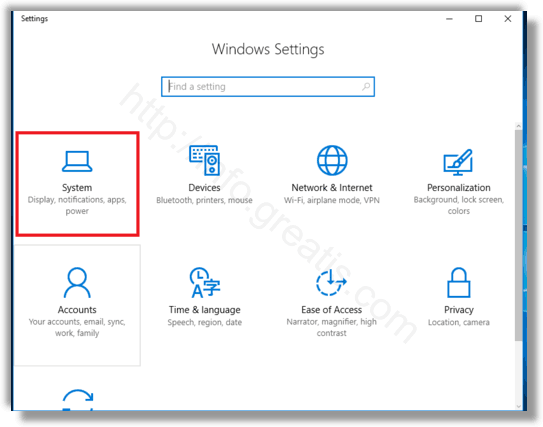
- STEP 2: Go to System – Notifications & actions.
- STEP 3: On the right, disable the option Get tips, tricks, and suggestions as you use Windows.