You can add a special sign-in message in Windows 10 that will appear for all users every time they sign in. The message can have a custom title and message text, so you can display any text message you want. Here is how to do that.
Here is How to Add a Sign-in Message in Windows 10:
- STEP 1: At first, open Registry Editor.To do so, just press Win+R, type regedit.exe and press OK.

- STEP 2: Then go to the Registry key:
HKEY_LOCAL_MACHINE\SOFTWARE\Microsoft\Windows\CurrentVersion\Policies\System
If you do not have such a key, then just create it.
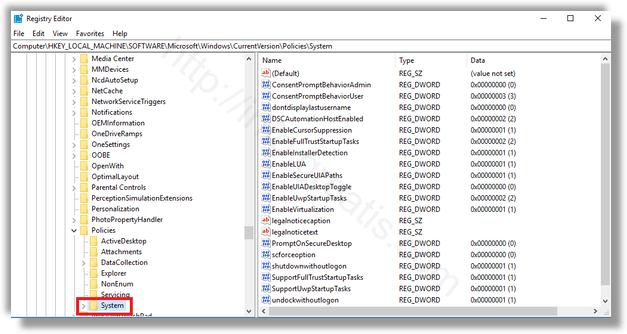
- STEP 3: After that, modify or create a new string (REG_SZ) value legalnoticecaption. Set its value data to the desired message title.
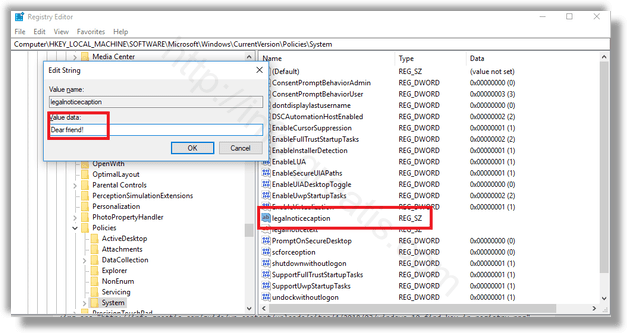
- STEP 4: At last, create or modify a string value named legalnoticetext. Set it to the message text you want users to see.
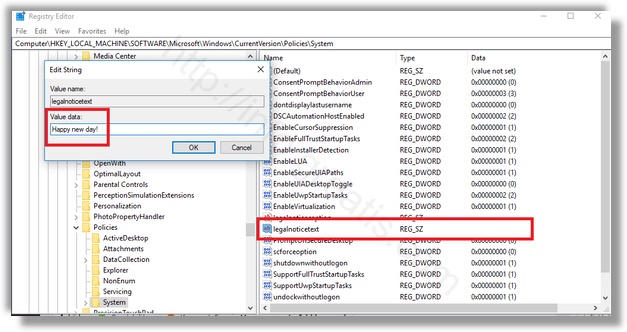
- STEP 5: Restart your Windows 10.