The user’s account picture will be visible every time you sign in with your Windows 10 account. It is also visible in the Start menu as a tiny round thumbnail.
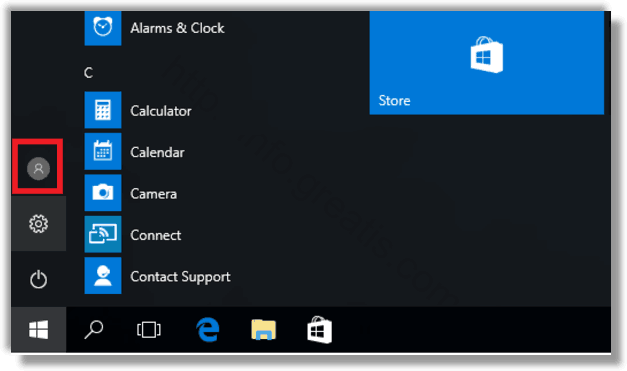
Instead of the default image, you can use your favorite wallpaper or your real photo. If your account is a Microsoft Account, the image you set will be uploaded to Microsoft’s servers and used in all their cloud services like OneDrive, Office 365 and so on. By default, it will be synced across all your devices.
Here is How to Change Account Picture in Windows 10:
- STEP 1: At first, open the Settings app.
- STEP 2: Then go to Accounts -> Your Info.
<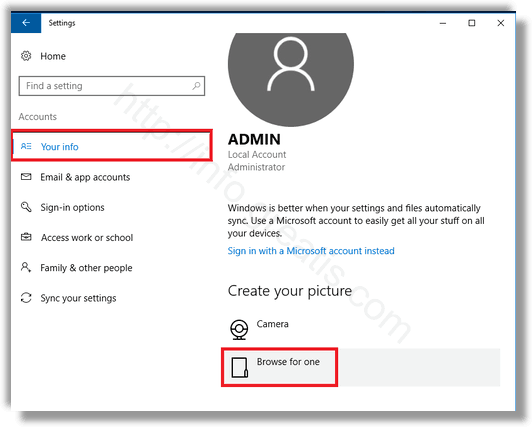
- STEP 3: After that, click the Browse for one button under your current user avatar.
- STEP 4: In the Open dialog which will appear on the screen, browse for an image you want to use and select it in the Open dialog.