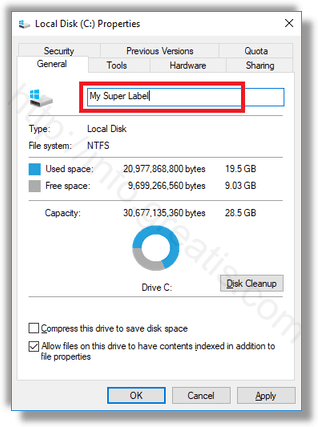In modern Windows, you can rename drive or change it’s letter without using third party tools. Windows 10 allows assigning a unique name of up to 32 characters for NTFS drives or 11 characters for FAT drives to identify a media connected to your computer. Here is how.
Here is How to Change Drive Label and Rename Drive in Windows 10:
- STEP 1: At first, open the File Explorer.
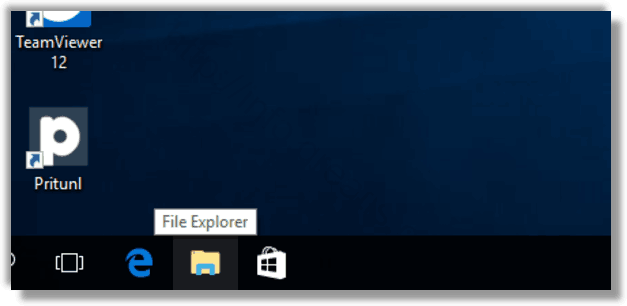
- STEP 2: Then go to the This PC folder.
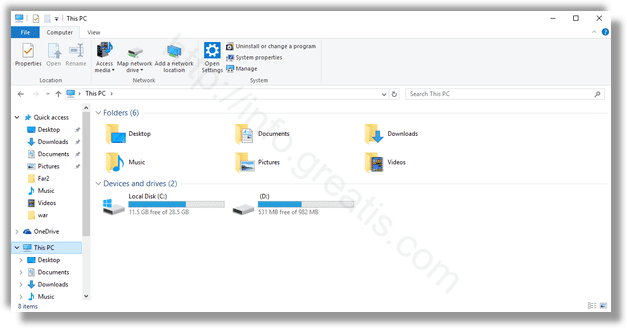
- STEP 3: After that, select a drive under Devices and drives.
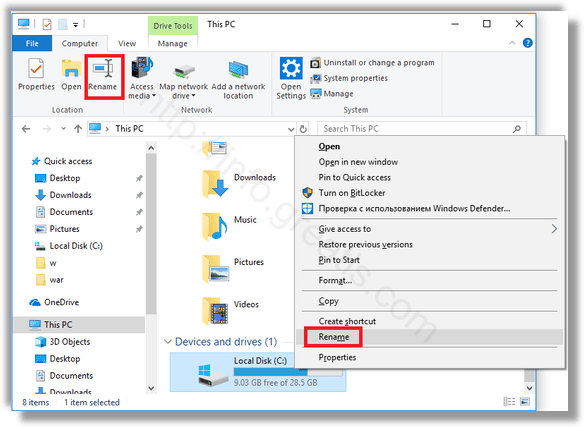
- STEP 4: At last, click Rename in the Ribbon or right-click on the drive and select Rename in the context menu.
- STEP 5: And type a new label and hit the Enter key.
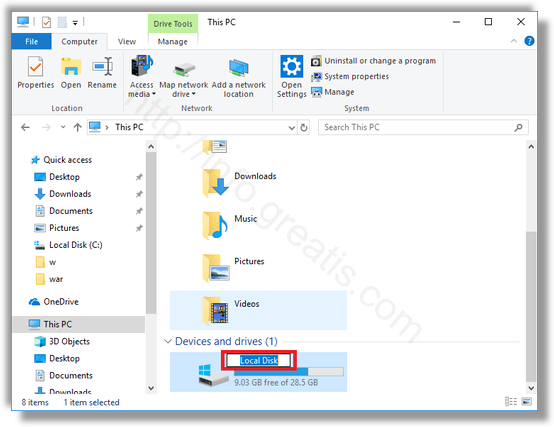
To change drive label right-click on a drive and select Properties in the context menu.
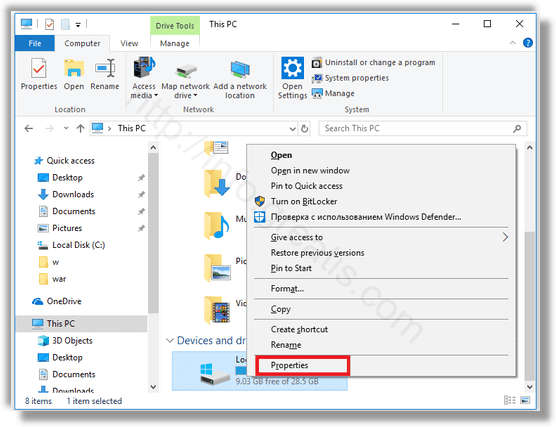
And type the new label value in the text box on the General tab.