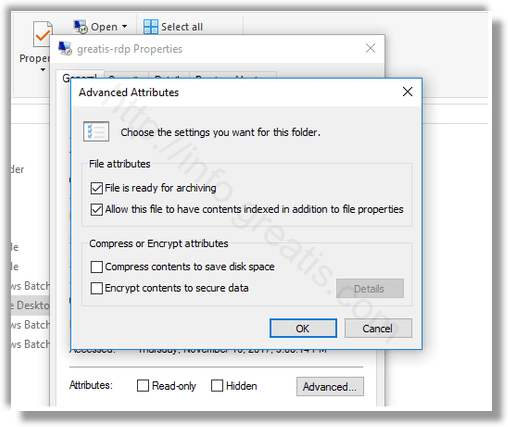File attributes are special metadata or properties of files stored in the file system which instruct computer software to change its behavior. For example, the read-only attribute prevents apps from writing to such files and tells File Explorer to warn the user that the file or folder can be important. Here is the method to change file attributes in Windows 10.
Here is How To Change File Attributes in Windows 10:
- STEP 1: At first, open the File Explorer and go to the folder that contains your files.
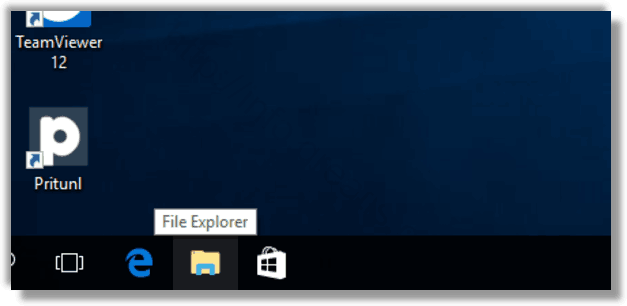
- STEP 2: Then select the file whose attributes you want to change.
- STEP 3: After that, click on the Properties button on the Home tab of the Ribbon.
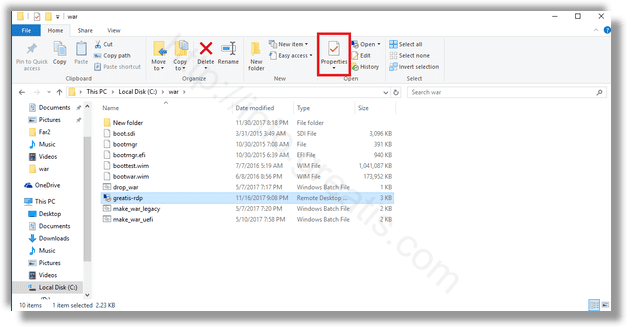
- STEP 4: In the next dialog, under Attributes, you can set or remove the Read-only and Hidden attributes.
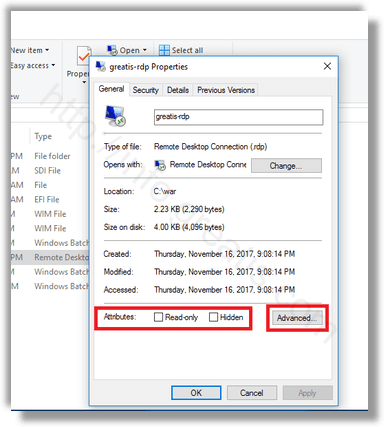
- STEP 5: Finally, you may click on the Advanced button to set or clear extra attributes available for the file.