In Windows 10, the taskbar may contain the Start menu button, the search box or Cortana, the task view button, the system tray and various toolbars created by the user or third-party apps. It is possible to enlarge your taskbar buttons. Using a simple Registry tweak, you can change taskbar button width and make it more suitable for touch screens or high-resolution displays.
Here is How to Change Taskbar Button Width in Windows 10:
- STEP 1: At first, open the Registry Editor app. To do so, just press Win+R, type regedit.exe and press OK.

- STEP 2: Then go to the Registry key HKEY_CURRENT_USER\Control Panel\Desktop\WindowMetrics.
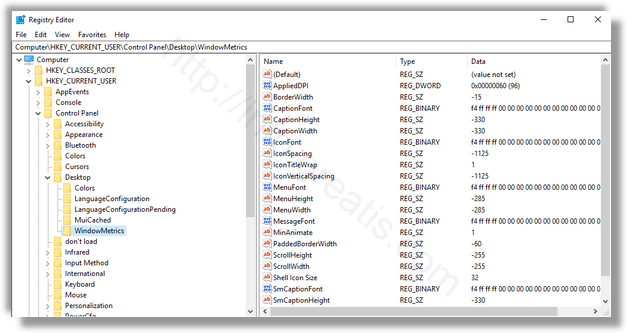
- STEP 3: After that, modify or create a new string (REG_SZ) value MinWidth. Change its value data from the default 38 to a greater value. Valid range is from 38 to 500.
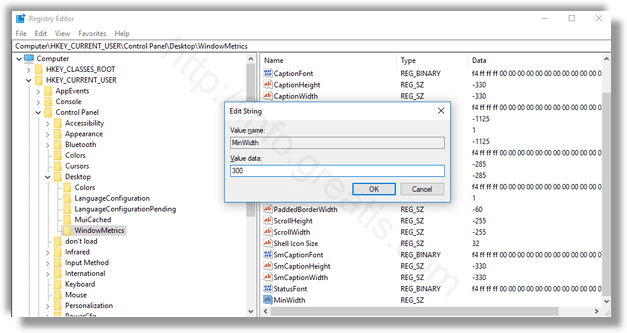
- STEP 4: Finally you need to sign out and sign in again to your user account to make the changes take effect.