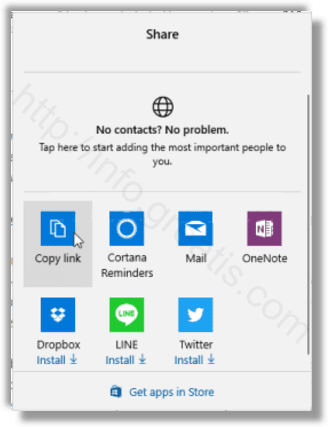Windows 10 Fall Creators Update adds a lot of changes to Microsoft Edge. The ability to copy link – the URL of an opened page in Edge was one of the most wanted features for those who use Windows 10 on a device with a touch screen.
Here is How to Copy a Link in Edge in Windows 10:
- STEP 1: At first, open Microsoft Edge.
- STEP 2: Then go to the desired web site.
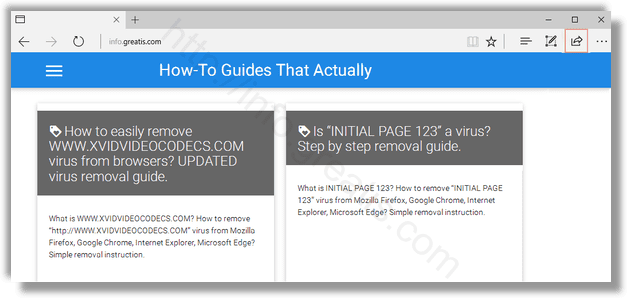
- STEP 3: After that click the Share button which is located on the right of the address bar.
- STEP 4: The Share pane will be opened. There, click on the Copy Link icon to copy the URL of the opened page to your clipboard, so you easily can paste it into your app of choice.