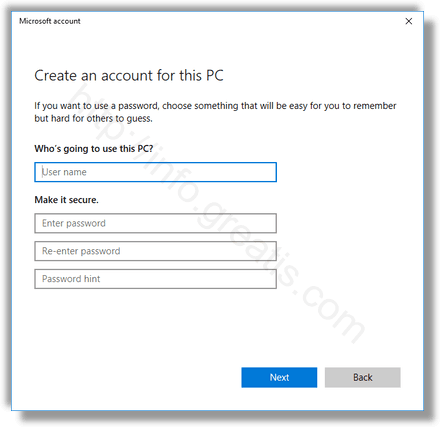Although the concept of multiple users sharing one device or one PC is getting rarer by the day, there are still cases when you have to share PCs. In such a situation, it is useful to have multiple user accounts on a single PC. Here is how to create new user account.
How to Create a User Account in Windows 10:
- STEP 1: At first, open the Settings app.

- STEP 2: Then go to Accounts – Family and other people.
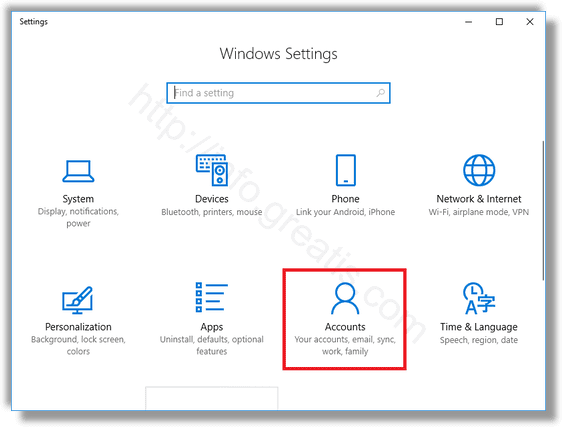
- STEP 3: After that click on the button Add someone else to this PC.
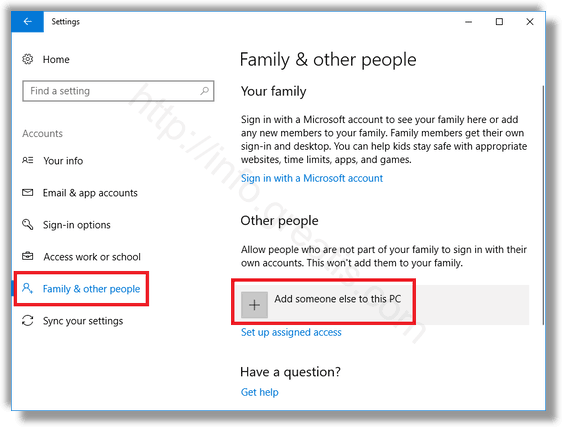
- STEP 4: By default, the next window will suggest you to proceed with a Microsoft Account. However, you can still create a local account if you click the link I don’t have this person’s sign-in information at the bottom.
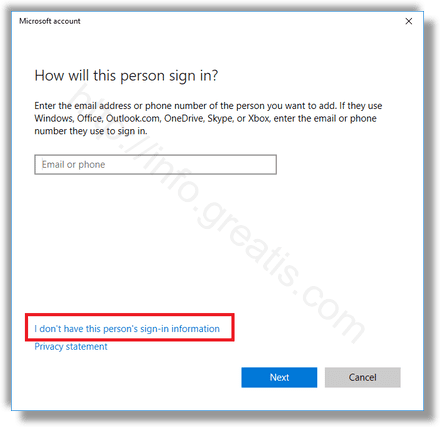
- STEP 5: Then click the link Add a user without a Microsoft Account.
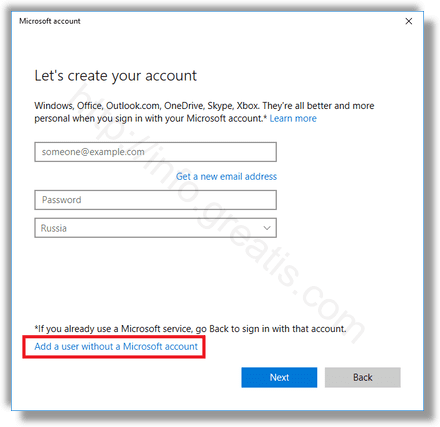
- STEP 6: Finally, fill in the next form and click Next. It will create a new user account.