You might be familiar with the ability of Windows 10 to re-launch the apps after installing updates, i.e. after restarting once updates were installed. But what if you don’t like such behavior of your OS.
Here is How to Disable Apps Auto Reopening in Windows 10:
- STEP 1: Open a new command prompt window. To do so, just press Win+R, then type in: cmd, and press OK.
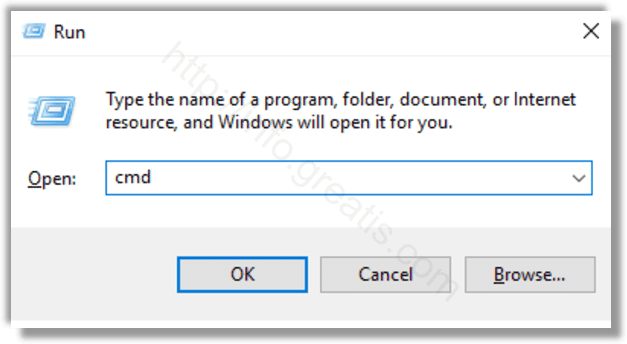
- STEP 2: If you want to shut down, use the following command shut down the OS:
shutdown -t 0 -s
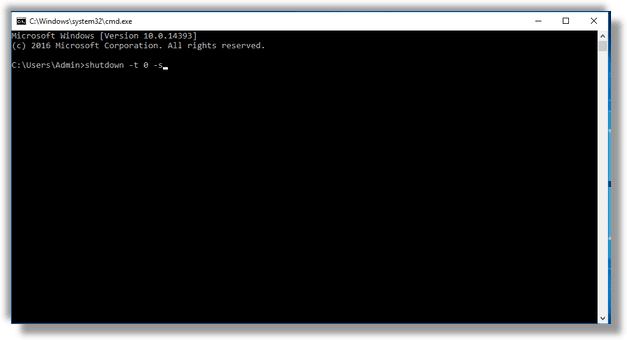
- STEP 3: If you want to restart, use the following command to reboot the OS:
shutdown -t 0 -r
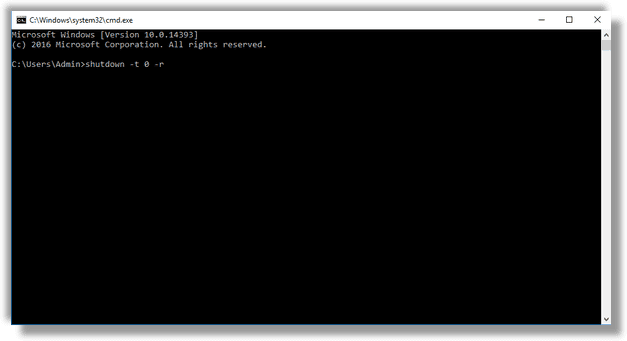
The commands above will now restart or turn off Windows 10 in a special way, so it won’t be able to reopen previously running apps.