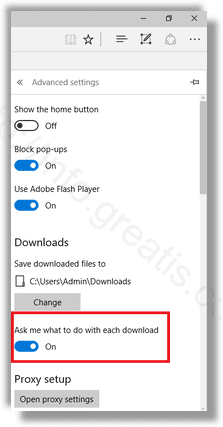Microsoft Edge is the default web browser app in Windows 10. When you have downloaded a file, Edge shows a pop-up download prompt at the bottom of the window. Usually it comes with options like “Open”, “Run”, “Save as” and “Cancel”.
It is possible to turn off this dialog. All your downloads will be silently stored in the default download folder without extra prompts. Here is ho to do that.
Here is How to Disable Edge Download Prompt:
- STEP 1: At first, open Edge and click the Settings button with three dots.
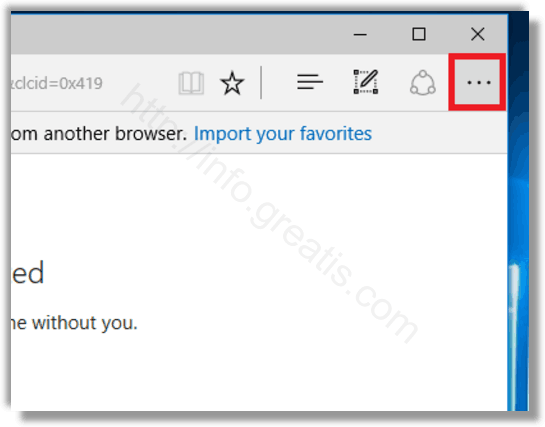
- STEP 2: Then click on the Settings item in the Settings pane.
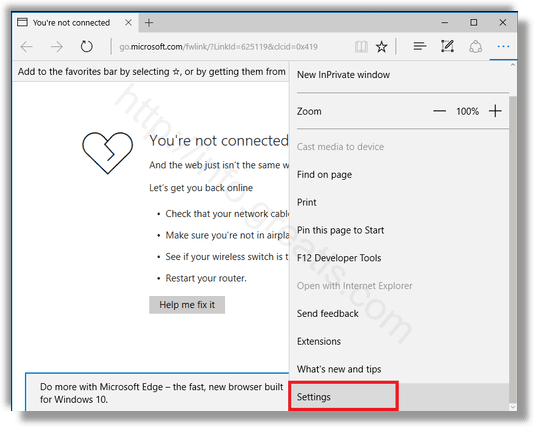
- STEP 3: In Settings, scroll down to Advanced settings and click the button View advanced settings.
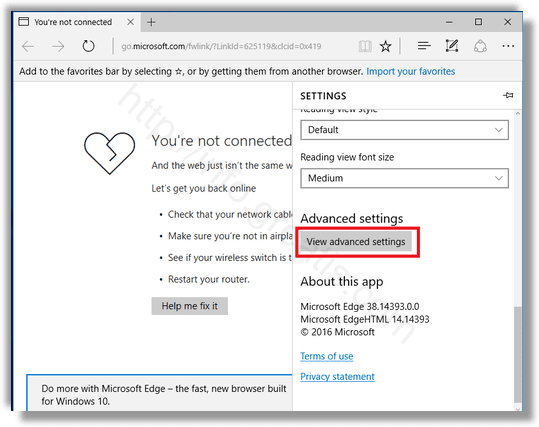
- STEP 4: At last, in Advanced Settings go to the Downloads section and disable the option Always ask me what to do with each download.