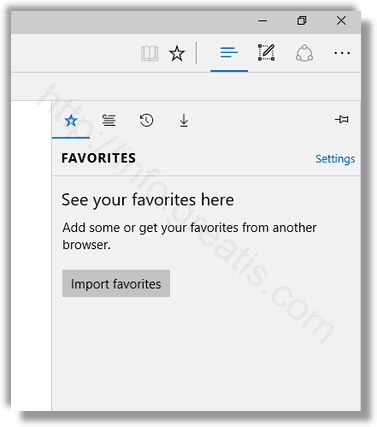When enabled, the Favorites bar shows links to web sites you have bookmarked. This is very useful, because you can open the site or page you have bookmarked with a single click. It won’t be necessary to open the Favorites hub and find the link in the list.
The Favorites bar is not enabled in the Edge browser. It is hidden. Often, users who have switched to Edge from Internet Explorer or other browsers do not have an idea that the browser has such a bar, because Edge looks very simple and not so feature-rich. You need to change one of the options in the browser’s settings.
Here is How to Enable Favorites Bar in Microsoft Edge:
- STEP 1: At first, open Edge and click the Settings button with the three dots.
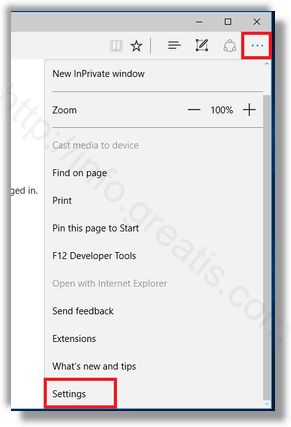
- STEP 2: Then in the Settings pane, click on the Settings item.
- STEP 3: In Settings, scroll down to the Favorites bar section and click View favorites settings button.
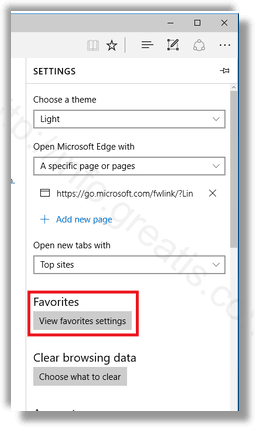
- STEP 4: Then turn on the option Show the favorites bar.
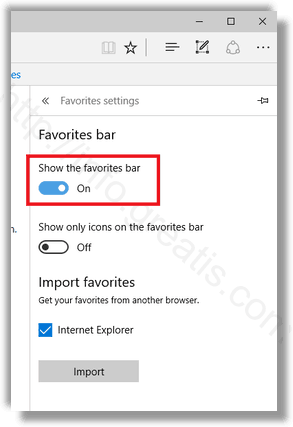
This makes the Favorites bar visible. Now, you can add something there.