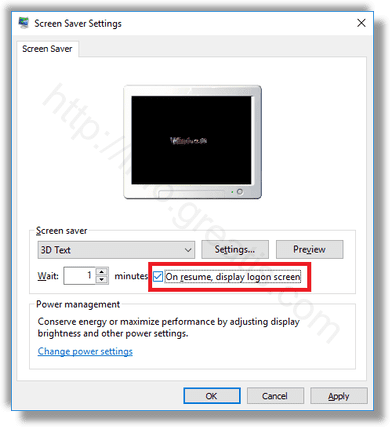One of the new features of Windows Vista was the inclusion of nice, beautiful screen savers. These include Bubbles, Ribbons, Mystify and Aurora. All later versions of Windows like Windows 7, Windows 8 and Windows 10 include Bubbles, Ribbons and Mystify although Aurora and Windows Energy screen savers are omitted. Screen savers are not just for entertainment. They can be used to password protect your user session. Here is how to enable screen saver protection.
Here is How to Enable Screen Saver Password Protection in Windows 10:
- STEP 1: At first, open the Settings app.

- STEP 2: Then go to Personalization – Lock screen.
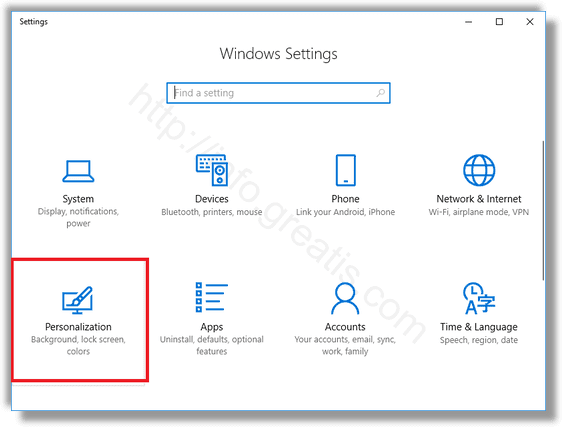
- STEP 3: After that, scroll down until you see the link Screen saver settings. Click it to open screen saver options.
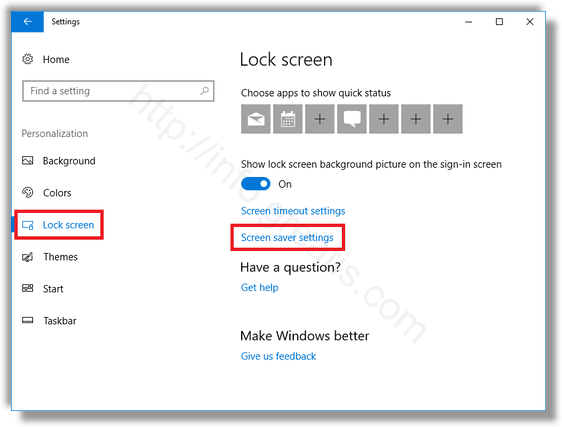
- STEP 4: Then pick a screen saver in the list if you haven’t done this before in the screen saver options dialog window.
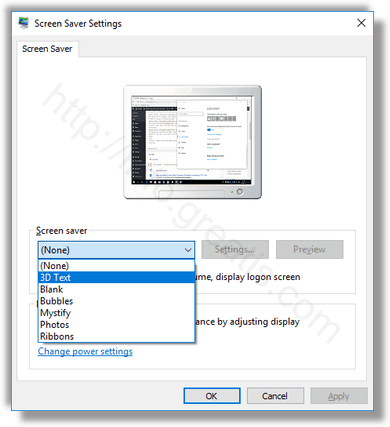
- STEP 5: Finally turn on the option On resume, display logon screen.