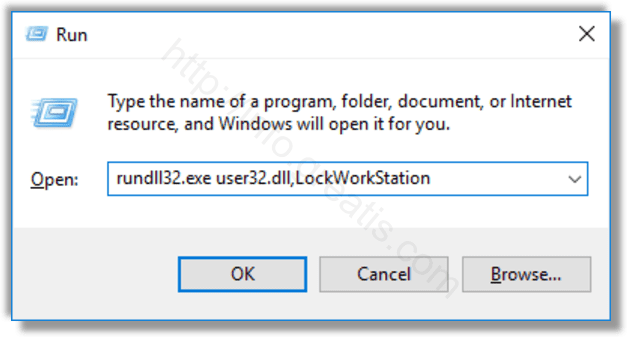You can lock your screen to protect your PC from unauthorized use when you walk away for a short time and do not want to sign out from your user session or turn off your computer. In Windows 10, there are several ways to lock your PC. Here they are.
Here is How to Lock Screen (Lock Your Computer) in Windows 10:
- To lock your user session, press the following key sequence on the keyboard:
Win + L - Alternatively, you can press <>bCtrl + Alt + Del. A special security screen will appear. There, click the Lock item.
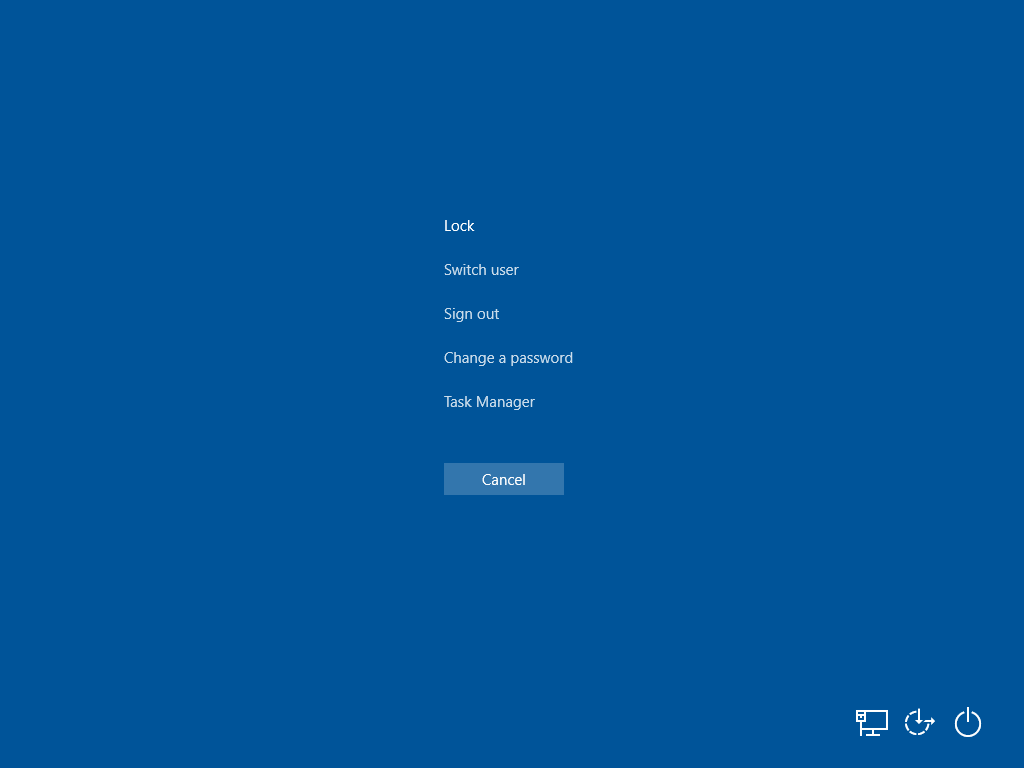
- Also, you may open the Start menu and click the user account picture. A small menu will appear. There, you’ll find the Lock command.
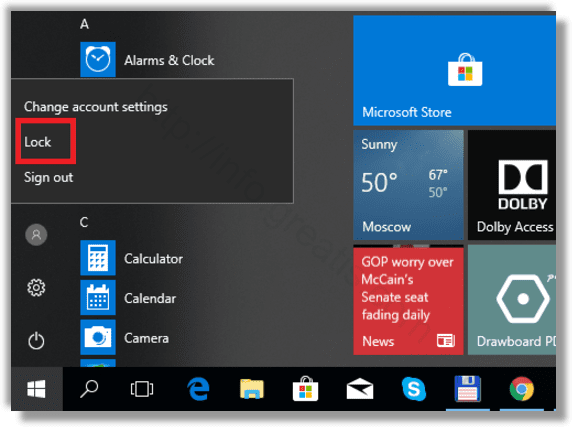
- Open Task Manager and go to the Users tab. Find your user account in the list. Select it in the list and click on the button Disconnect. Or select the same command from the context menu. This will lock your current session.
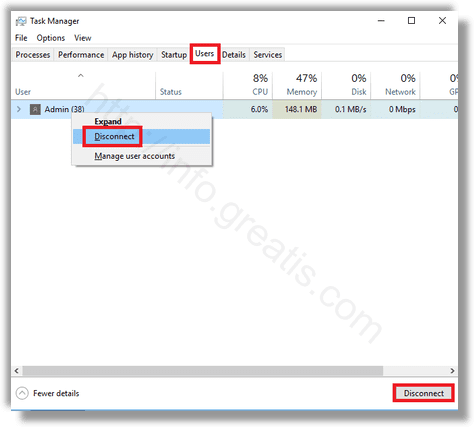
- Also you can lock your screen with a special command. Press Win + R keys, type rundll32.exe user32.dll,LockWorkStation and press OK.