Sometimes an app starts normally, but its main window appears off-screen. This often happens, when you run an application from a flash drive on a display which has lower display resolution than the previous one. Here is how to move off-screen window back to the screen.
Here is How to Move Off-Screen Window Back To Screen in Windows 10:
- STEP 1: At first, press Alt + Tab and select the thumbnail of the application. The app window will become active, but still not visible.
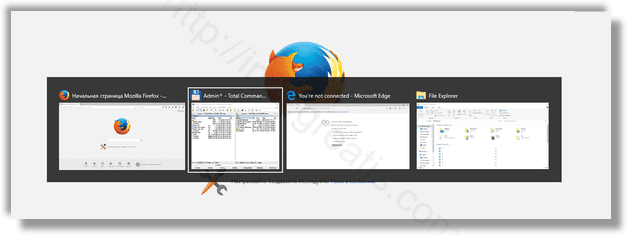
- STEP 2: Then press Alt + Space, then press M. This will activate the Move option of the window.
- STEP 3: At last, use the left, right, up and down arrow keys on the keyboard to move your window. When you have moved the window to the desired position, press Enter.