In this article, we are changing the password of a user to blank. This assumes that you have access to the computer. And can access the account whose password you are trying to change.
Also note that when you set a blank password, network sign-in using that user account’s credentials is disabled by Windows for security reasons. SMB network sharing for that account will be affected if you use a blank password. Remote Desktop will also not sign-in to the account with a blank password.
Here is How to Remove the User Password in Windows 10:
- STEP 1: At first, launch the Settings app.
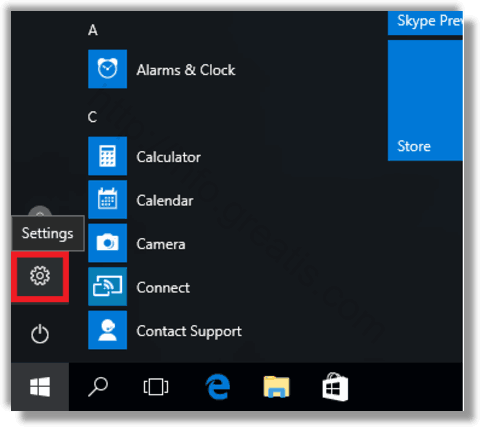
- STEP 2: Then click on “Accounts” at the appeared window.
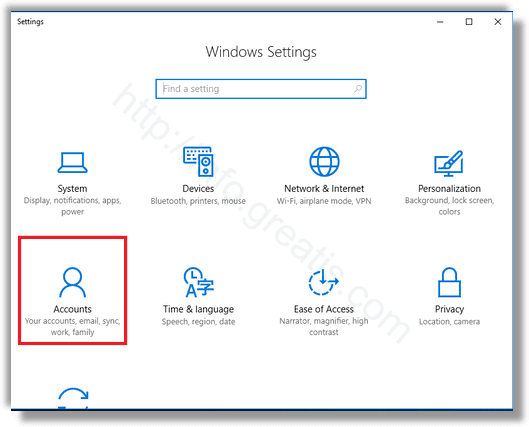
- STEP 3: After that click on “Sign-in options” on the left.
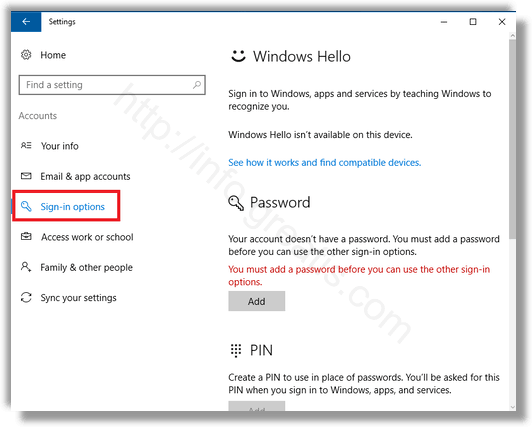
- STEP 4: Here you can change various sign-in options including the password and the PIN.Set your new password as an empty value to remove it.