Private browsing mode is a feature of the Edge browser designed to not record the history of your web surfing.
When you open a new private window, Microsoft Edge does not keep cookies, temporary internet files, history, and other data related to your browsing activities. When the Private browsing session window is closed, this data is cleared. Here is how to activate this mode.
Here is How to Run Microsoft Edge in Private Mode:
- STEP 1: At first, open Microsoft Edge.
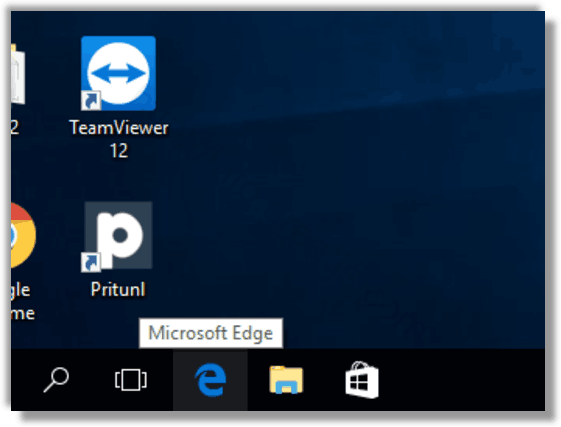
- STEP 2: Then click the Settings button with the three dots.
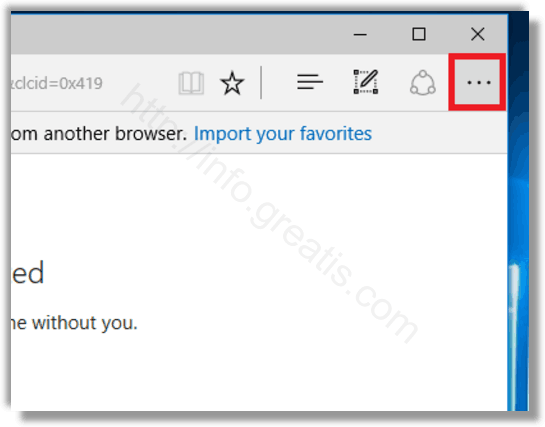
- STEP 3: After that, in the menu, click the New InPrivate window option. This will open a new window in private mode.
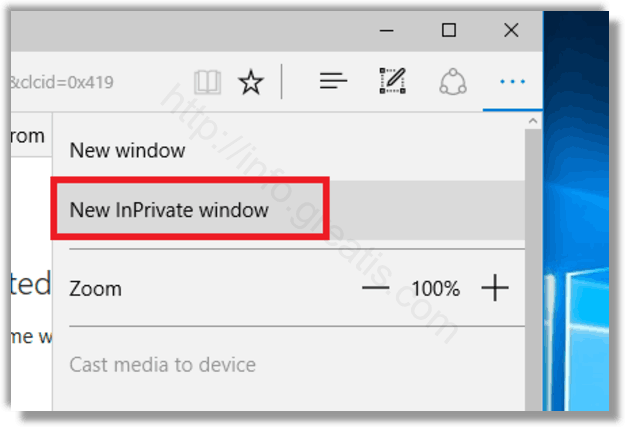
TIP*: To save your time, you can run Edge in Private mode right from the taskbar. Just right click the Edge icon in the taskbar, and select New InPrivate window in the jump list.
That’s it!