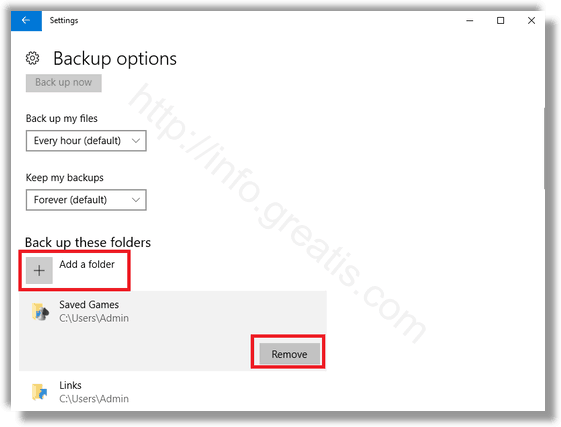File History is a very useful feature of Windows 10. It allows you to create a backup of the important data stored in your Documents, Pictures, Music, Videos and Desktop folders. You can specify the drive where you plan to store your backup. It will prevent data loss in case something goes wrong. Here is how to maintain folders by the File History.
Here is How to Add or Remove Folders From File History in Windows 10:
- STEP 1: At first, open the Settings app.

- STEP 2: Then go to Update & security – Backup.
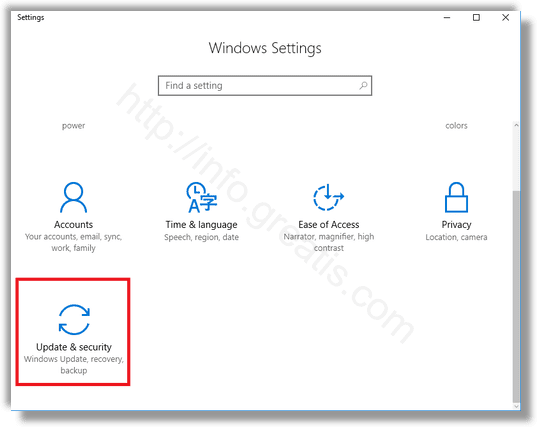
- STEP 3: After that, click on the link More options at the right pane.
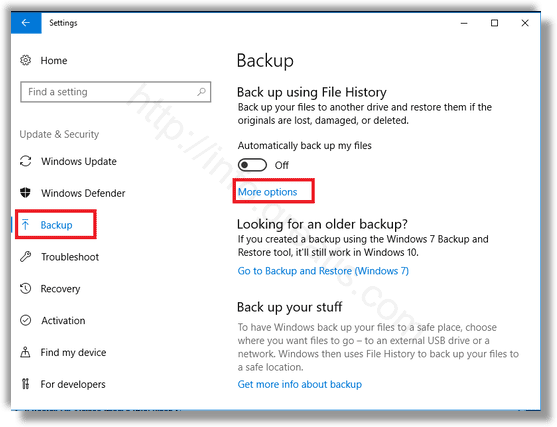
- STEP 4: At last, click on the button Add a folder under Backup these folders section and choose a folder to add it in the next appeared window. Or click on Remove button next to added folder to remove it.