In Windows 10, many users are getting confused about how to adjust the sound volume on a per-app basis. Due to user interface changes, Microsoft added new, touch-friendly audio volume controls. If you left click the Sound icon in the notification area, it is possible to change only the master volume. Here is how to adjust app sound volume individually starting with Windows 10 Build 17093.
Here is How to Adjust App Sound Individually in Windows 10:
- STEP 1: At first, open the Settings app.

- STEP 2: Then go to System -> Sound.
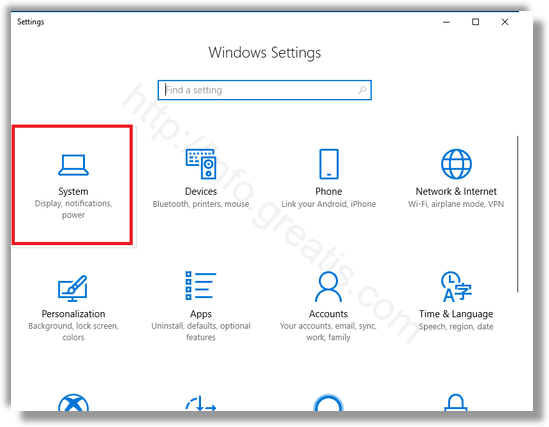
- STEP 3: After that, click on App volume and device preferences under Other sound options at the right pane.
- STEP 4: On the next page, adjust the volume level for any of the apps that play sounds.
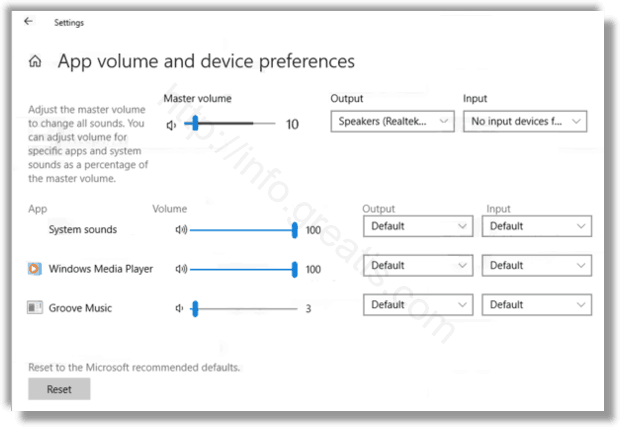
Note: The new page in Settings also allows changing the sound level for system sounds.