Task Scheduler is a special tool which comes bundled with all modern versions of Microsoft Windows. It allows the user to schedule the launch of apps, batch files, PowerShell scripts etc after specified time intervals or when certain system events occur. The Task Scheduler has a graphical MMC version – taskschd.msc.
Here is How to Backup a Scheduled Task in Windows 10:
- STEP 1: At first, open Administrative Tools and click the Task Scheduler icon. You may just run taskschd.msc also.
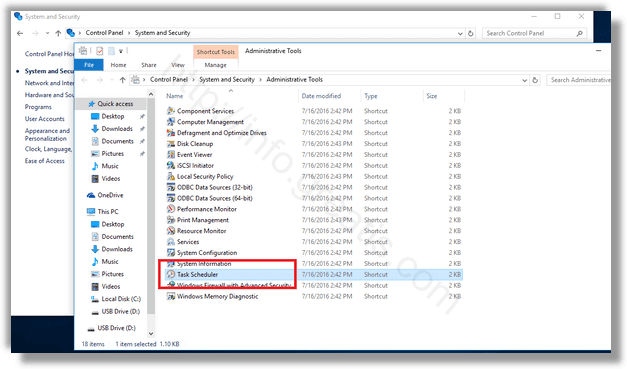
- STEP 2: Then in the Task Scheduler library, find a task you would like to backup.
- STEP 3: After that right click the task and select Export in the context menu. You will be prompted to export the task as an XML file.
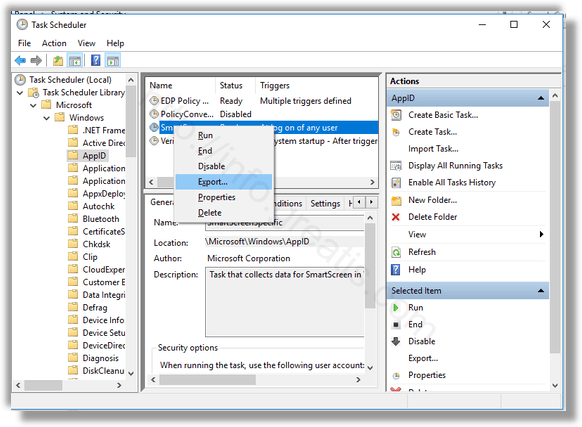
- STEP 4: Specify where to store the file and you are done.
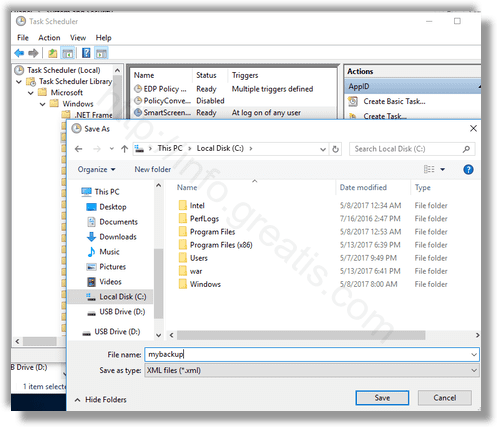
Here is How to Restore a Scheduled Task in Windows 10:
- STEP 1: In the Task Scheduler library, click the action Import Task… on the right.
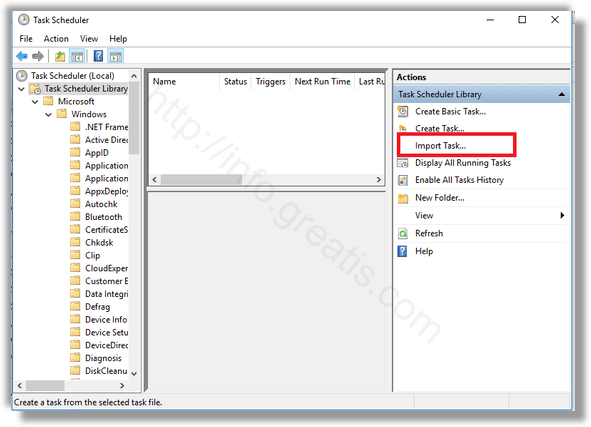
- STEP 2: Browse for your XML file and you are done.