Windows 10 supports plenty of apps created for earlier versions of Windows. However, some older apps have issues with scaling, especially if you have a high resolution display like Full HD or 4K. Other apps like games can have issues or not start at all if they cannot detect the version of Windows for which they were created. Compatibility mode settings in Windows 10 are intended to solve these issues for you. Here is how to Change Compatibility Mode Settings.
Here is How to Change Compatibility Mode Settings for Apps in Windows 10:
- STEP 1: At first, right click the EXE (executable) file or the shortcut on the Desktop, and choose Properties item.
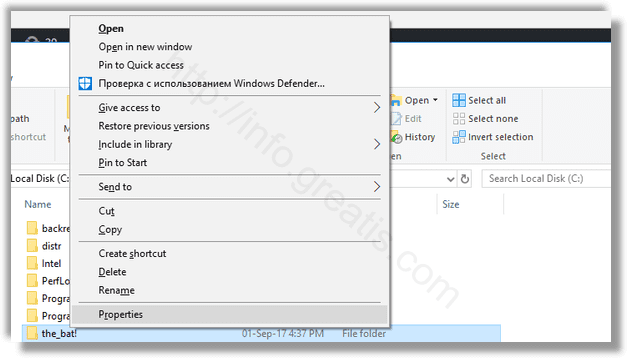
- STEP 2: After that go to the Compatibility tab.
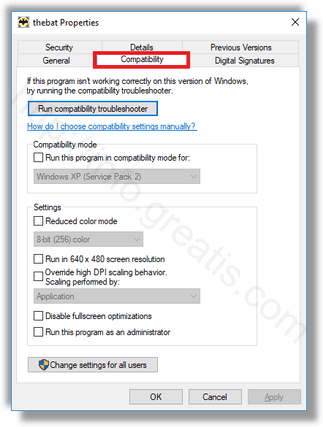
- STEP 3: Finally, tick the Run this program in compartibility mode for and choose one of the options mentioned above.
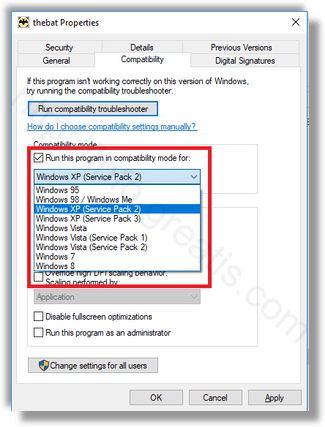
If your app is opened (running), close all its instances and re-open it in order to apply the compatibility mode settings.
These changes will be applied to your personal account only.