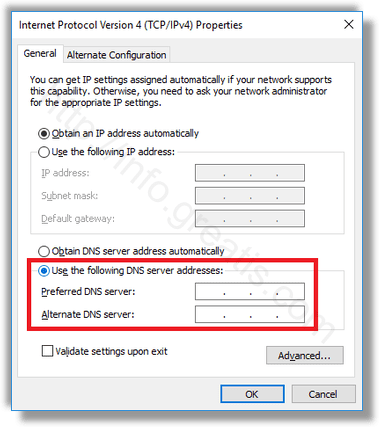DNS stands for Domain Name System. Windows comes with an option which stores the specified DNS server address and makes the TCP/IP stack use that IP address. It refers to this user-specified DNS service or gateway-specified service to resolve the domain name of a website to its IP address and load it in your web browser.
In most cases, your Internet Service Provider (ISP) provides their own DNS server which does its work. This DNS server is usually specified in your router or automatically fetched from the ISP. But in some cases, you may have a reason to switch to an external DNS server. Here is how.
Here is How to Change DNS Server in Windows 10:
- STEP 1: At first, open the Settings app.

- STEP 2: Then go to Network & Internet.

- STEP 3: After that, click Ethernet on the left side if you are connected to the Internet with a wired connection. Or click Wi-Fi on the left side, if you are connected to the Internet with a wireless connection.
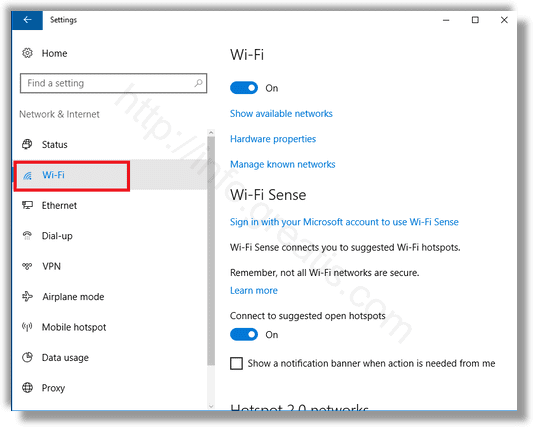
- STEP 4: In the Related settings section, click on the link Change adapter options.
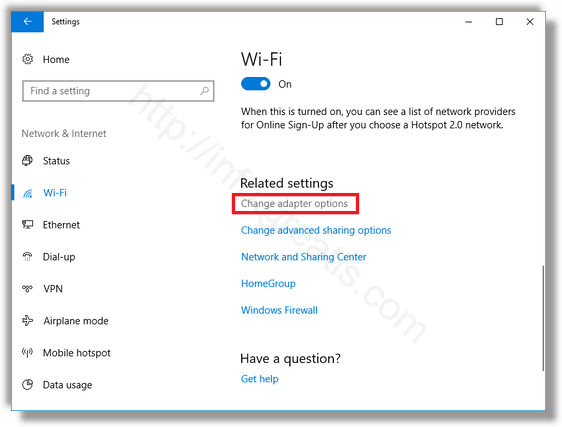
- STEP 5: Then double-click your network connection in the next appeared window.
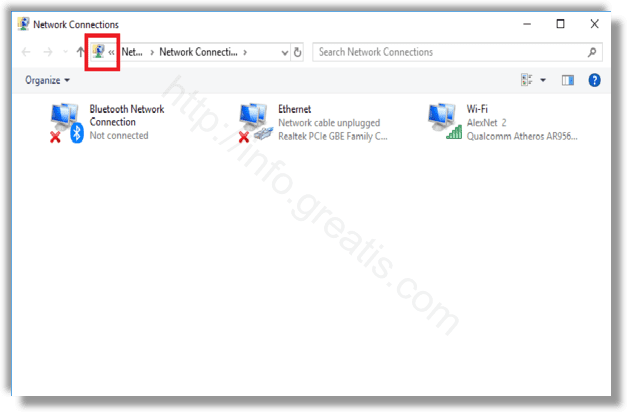
- STEP 6: Click the Properties button with the yellow-blue security shield. Confirm the UAC prompt if you are shown one.
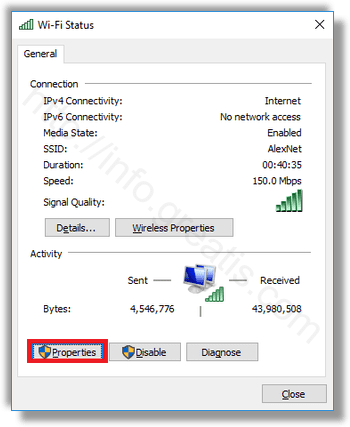
- STEP 7: After that, on the Networking tab, select the row Internet Protocol Version 4 (TCP/IPv4), and then click on the button Properties.
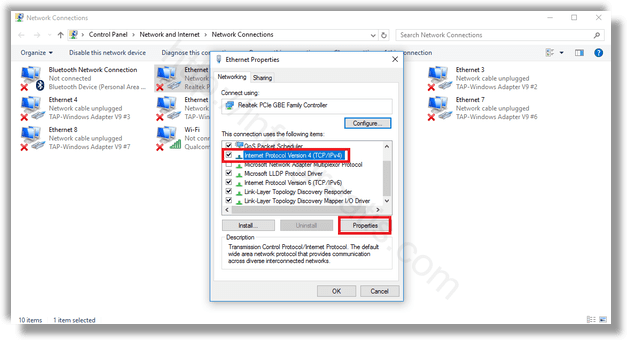
- STEP 8: Finally select the option Use the following DNS server addresses: on the General tab. Enter the desired DNS server address or modify the existing values if required.