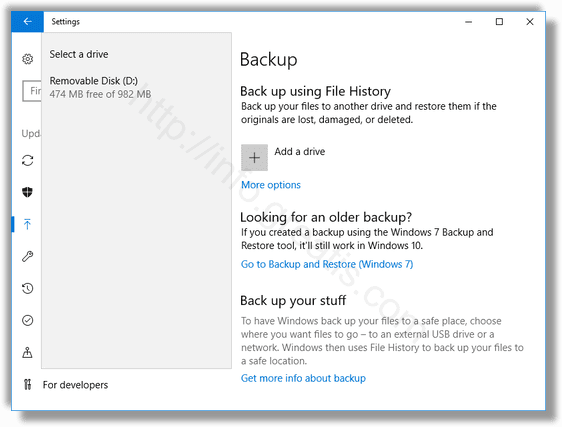File History is a very useful feature of Windows 10. It allows you to create a backup of the important data stored in your Documents, Pictures, etc. You can specify the drive where you plan to store your backup. Here is how.
Here is How to Change Drive for File History in Windows 10:
- STEP 1: At first, open the Settings app.

- STEP 2: Then go to Update & Security -> Backup.
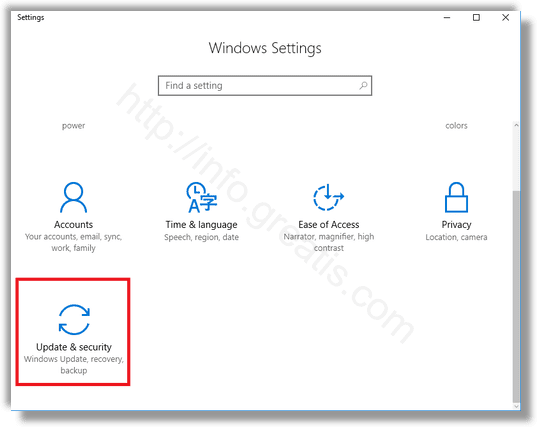
- STEP 3: After that, click on Add a drive for File History if this option is available.
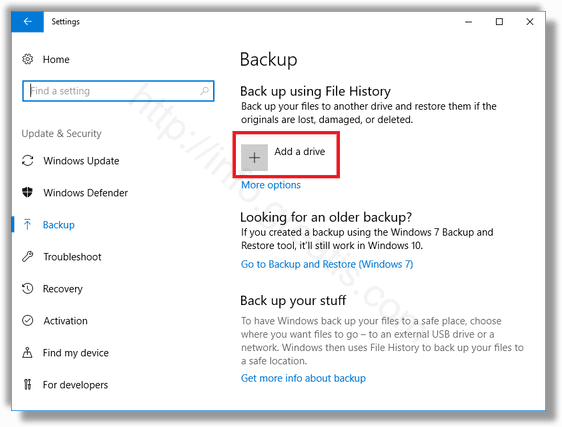
- STEP 4: Finally, select the desired drive in the list.