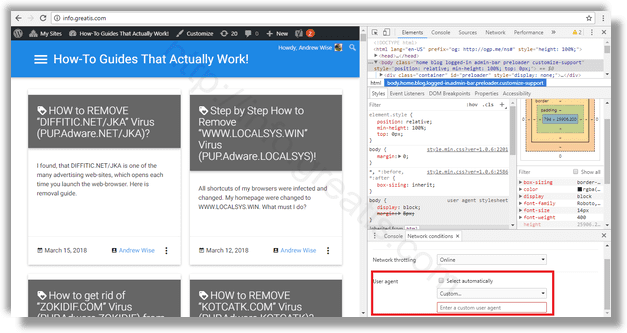Traditionally, the user agent string is used by web developers to optimize their web apps for different devices. This allows developers to differentiate various device classes like tablets, phones, Desktop PCs and laptops, and more. The user agent string can provide web servers some details about the user’s operating system, and the browser version. You may want to change it in some cases. Here is how.
Here is How To Change User Agent in Google Chrome:
- STEP 1: At first, open Google Chrome.
- STEP 2: Then press Ctrl+Shift+I keys to open its Developer Tools.
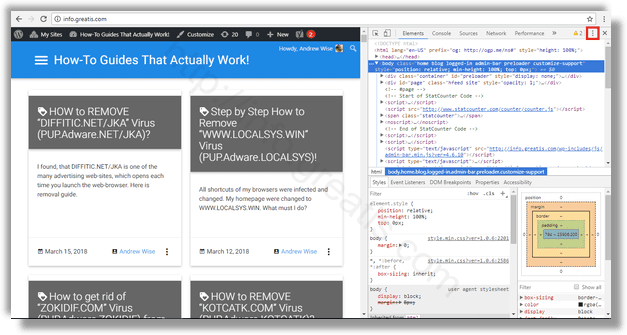
- STEP 3: After that, click on the menu button with three vertical dots.
- STEP 4: Then choose More tools – Network conditions in this menu.
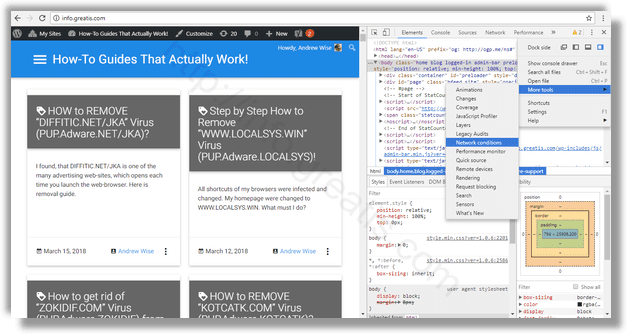
- STEP 5: Go to the Network conditions tab and disable the option Select automatically.
- STEP 6: Finally click on the Custom list and choose the desired browser to emulate. Alternatively, you can enter a custom user agent value using the text box below the list.