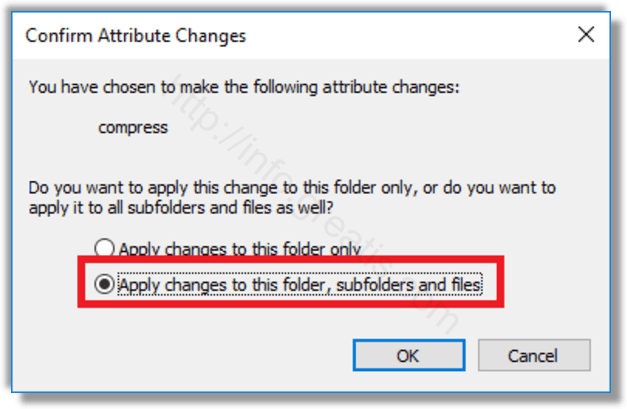Unlike ZIP file compression, with NTFS compression type, you do not need to create an archive file. Compression will happen on-the-fly and the files can be accessed transparently as they were before compressing. NTFS compression makes certain files and folders smaller. Certain files like images, videos, music which are already compressed won’t be shrunk but for other file types, it can save you disk space. But keep in mind that it affects performance. This is because of extra operations the OS has to perform when the file is accessed, copied out of a compressed folder or put inside a new compressed folder. Here is how to compress files.
Here is How to Compress Files and Folders in Windows 10:
- STEP 1: At first, right click the file or folder you want to compress and select Properties.
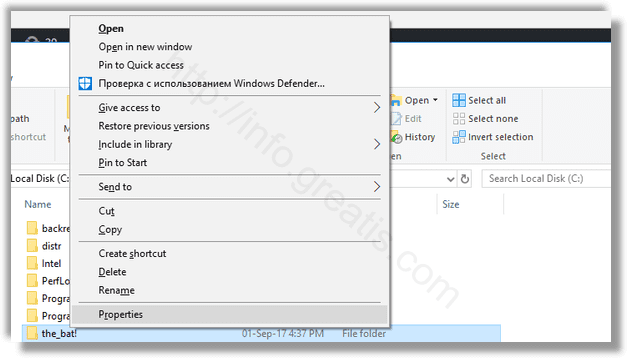
- STEP 2: Then click the button Advanced on the General tab in Properties.
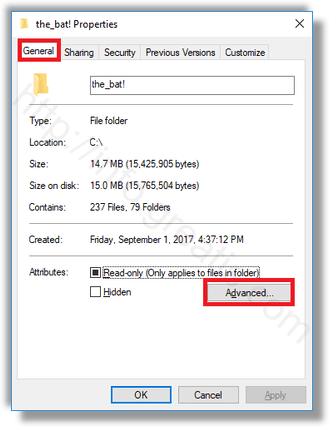
- STEP 3: After that, tick the check box Compress contents to save disk space under the Compress or Encrypt attributes section.
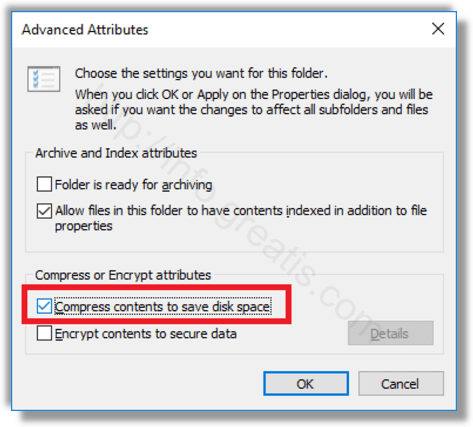
- STEP 4: Finally, click OK to close the Advanced properties window. If you selected a folder, the following dialog will appear. Select the required option.