You can change the region and language settings per account. The operating system also supports changing the display language. For example, if you have a PC with an English version of Windows 10, but your native language is not English, you can convert the operating system into your native language without reinstalling.
Once you have finished configuring your region and language options, you might want to make them default for new user accounts and also apply them to your welcome screen in order to have its messages in your native language.
Here is How to Copy Region and Language Settings in Windows 10:
- STEP 1: At first open Settings. Choose Time & Language. On the left, click on the Region & Language.
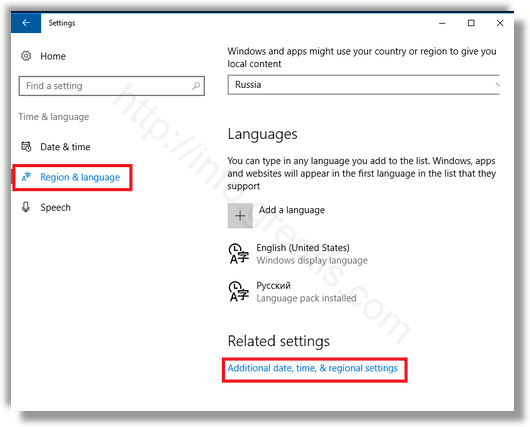
- STEP 2: Then click on the link Additional date, time & regional settings. The following window will appear:
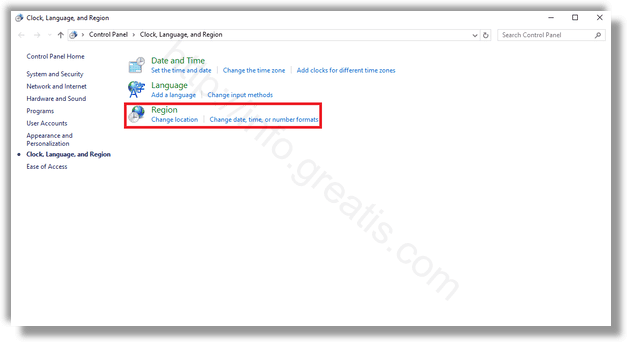
- STEP 3: After that, click the Region icon and in appeared window and switch to the Administrative tab.
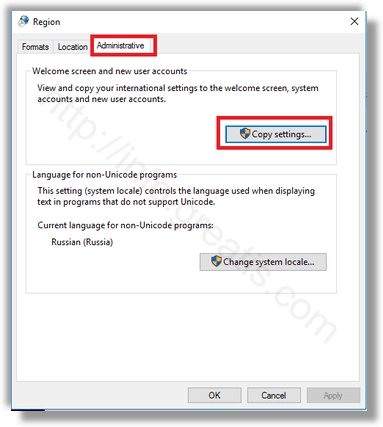
- STEP 4: Click on the Copy settings button.
- STEP 5: In the next opened window tick the required options.
Welcome screen and system accounts – this will apply your locale options to all system accounts and the Welcome screen.
New user accounts – all new user accounts will have region and language options as you.
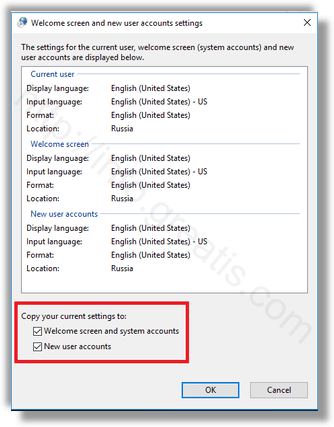
Restart Windows 10 when prompted.